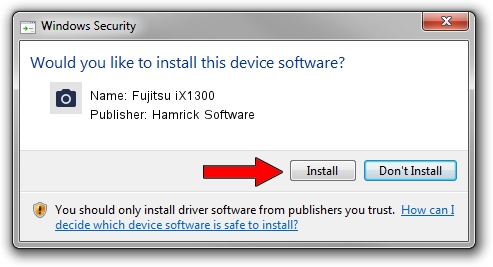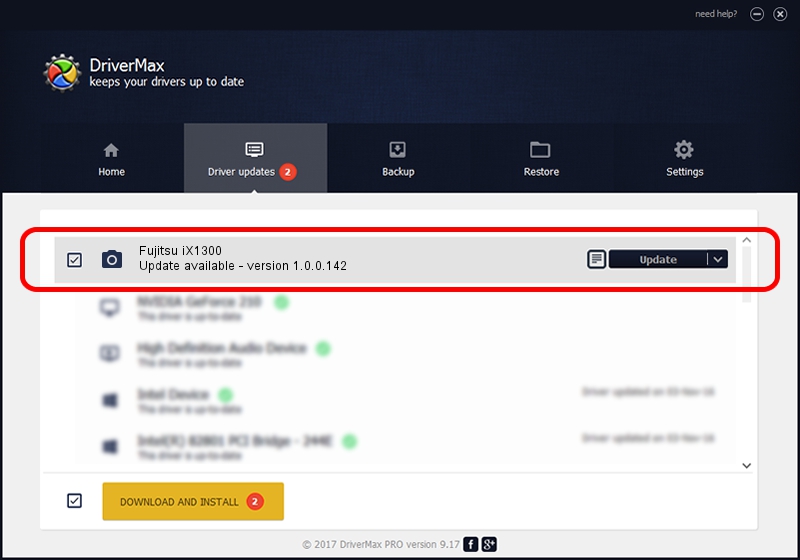Advertising seems to be blocked by your browser.
The ads help us provide this software and web site to you for free.
Please support our project by allowing our site to show ads.
Home /
Manufacturers /
Hamrick Software /
Fujitsu iX1300 /
USB/Vid_04c5&Pid_162c /
1.0.0.142 Aug 21, 2006
Download and install Hamrick Software Fujitsu iX1300 driver
Fujitsu iX1300 is a Imaging Devices hardware device. The developer of this driver was Hamrick Software. USB/Vid_04c5&Pid_162c is the matching hardware id of this device.
1. Install Hamrick Software Fujitsu iX1300 driver manually
- Download the driver setup file for Hamrick Software Fujitsu iX1300 driver from the link below. This download link is for the driver version 1.0.0.142 dated 2006-08-21.
- Start the driver installation file from a Windows account with the highest privileges (rights). If your User Access Control Service (UAC) is enabled then you will have to accept of the driver and run the setup with administrative rights.
- Go through the driver installation wizard, which should be pretty straightforward. The driver installation wizard will analyze your PC for compatible devices and will install the driver.
- Shutdown and restart your computer and enjoy the fresh driver, as you can see it was quite smple.
This driver was rated with an average of 3 stars by 83682 users.
2. How to use DriverMax to install Hamrick Software Fujitsu iX1300 driver
The most important advantage of using DriverMax is that it will install the driver for you in the easiest possible way and it will keep each driver up to date. How can you install a driver with DriverMax? Let's follow a few steps!
- Open DriverMax and push on the yellow button named ~SCAN FOR DRIVER UPDATES NOW~. Wait for DriverMax to scan and analyze each driver on your computer.
- Take a look at the list of detected driver updates. Search the list until you find the Hamrick Software Fujitsu iX1300 driver. Click on Update.
- That's it, you installed your first driver!

Sep 9 2024 5:25PM / Written by Andreea Kartman for DriverMax
follow @DeeaKartman