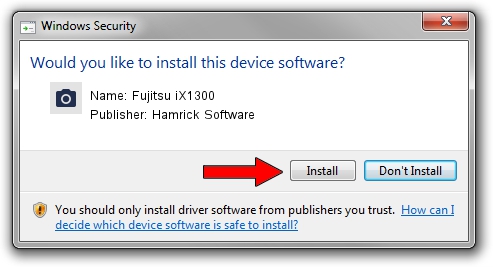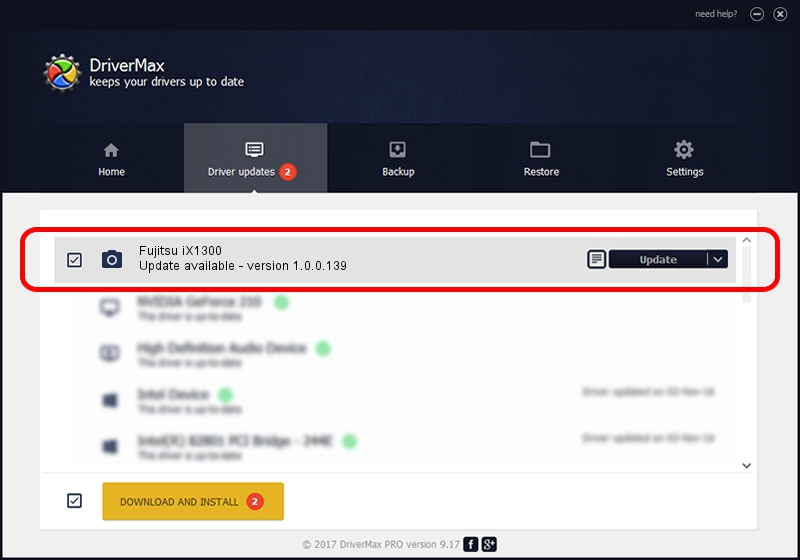Advertising seems to be blocked by your browser.
The ads help us provide this software and web site to you for free.
Please support our project by allowing our site to show ads.
Home /
Manufacturers /
Hamrick Software /
Fujitsu iX1300 /
USB/Vid_04c5&Pid_162c /
1.0.0.139 Aug 21, 2006
Hamrick Software Fujitsu iX1300 - two ways of downloading and installing the driver
Fujitsu iX1300 is a Imaging Devices device. The developer of this driver was Hamrick Software. The hardware id of this driver is USB/Vid_04c5&Pid_162c.
1. Install Hamrick Software Fujitsu iX1300 driver manually
- Download the driver setup file for Hamrick Software Fujitsu iX1300 driver from the location below. This download link is for the driver version 1.0.0.139 dated 2006-08-21.
- Run the driver setup file from a Windows account with the highest privileges (rights). If your User Access Control Service (UAC) is enabled then you will have to confirm the installation of the driver and run the setup with administrative rights.
- Follow the driver setup wizard, which should be quite easy to follow. The driver setup wizard will analyze your PC for compatible devices and will install the driver.
- Shutdown and restart your PC and enjoy the new driver, as you can see it was quite smple.
This driver was installed by many users and received an average rating of 3.6 stars out of 79177 votes.
2. Installing the Hamrick Software Fujitsu iX1300 driver using DriverMax: the easy way
The most important advantage of using DriverMax is that it will install the driver for you in just a few seconds and it will keep each driver up to date, not just this one. How can you install a driver using DriverMax? Let's take a look!
- Open DriverMax and press on the yellow button named ~SCAN FOR DRIVER UPDATES NOW~. Wait for DriverMax to analyze each driver on your computer.
- Take a look at the list of detected driver updates. Scroll the list down until you locate the Hamrick Software Fujitsu iX1300 driver. Click the Update button.
- Finished installing the driver!

Sep 1 2024 7:19PM / Written by Andreea Kartman for DriverMax
follow @DeeaKartman