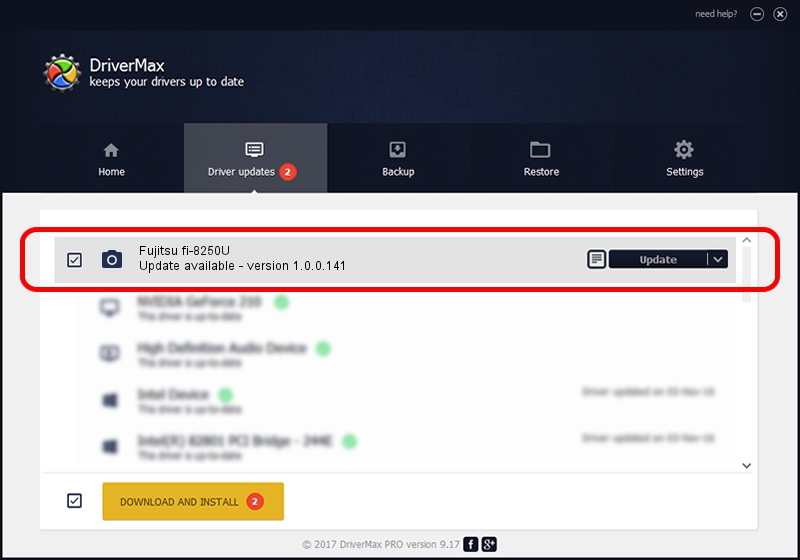Advertising seems to be blocked by your browser.
The ads help us provide this software and web site to you for free.
Please support our project by allowing our site to show ads.
Home /
Manufacturers /
Hamrick Software /
Fujitsu fi-8250U /
USB/Vid_04c5&Pid_162e /
1.0.0.141 Aug 21, 2006
Hamrick Software Fujitsu fi-8250U - two ways of downloading and installing the driver
Fujitsu fi-8250U is a Imaging Devices hardware device. The developer of this driver was Hamrick Software. USB/Vid_04c5&Pid_162e is the matching hardware id of this device.
1. Manually install Hamrick Software Fujitsu fi-8250U driver
- Download the driver setup file for Hamrick Software Fujitsu fi-8250U driver from the location below. This is the download link for the driver version 1.0.0.141 dated 2006-08-21.
- Run the driver installation file from a Windows account with administrative rights. If your UAC (User Access Control) is running then you will have to confirm the installation of the driver and run the setup with administrative rights.
- Go through the driver setup wizard, which should be pretty straightforward. The driver setup wizard will analyze your PC for compatible devices and will install the driver.
- Shutdown and restart your computer and enjoy the new driver, it is as simple as that.
This driver was rated with an average of 3.4 stars by 45747 users.
2. Installing the Hamrick Software Fujitsu fi-8250U driver using DriverMax: the easy way
The advantage of using DriverMax is that it will setup the driver for you in just a few seconds and it will keep each driver up to date. How can you install a driver using DriverMax? Let's follow a few steps!
- Open DriverMax and click on the yellow button that says ~SCAN FOR DRIVER UPDATES NOW~. Wait for DriverMax to scan and analyze each driver on your PC.
- Take a look at the list of available driver updates. Search the list until you locate the Hamrick Software Fujitsu fi-8250U driver. Click the Update button.
- That's it, you installed your first driver!

Aug 30 2024 1:19AM / Written by Andreea Kartman for DriverMax
follow @DeeaKartman