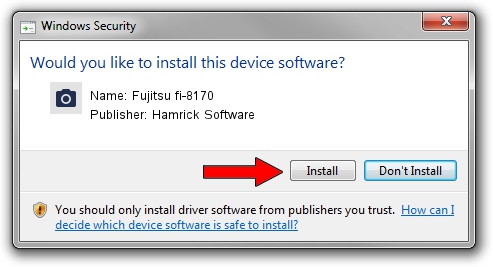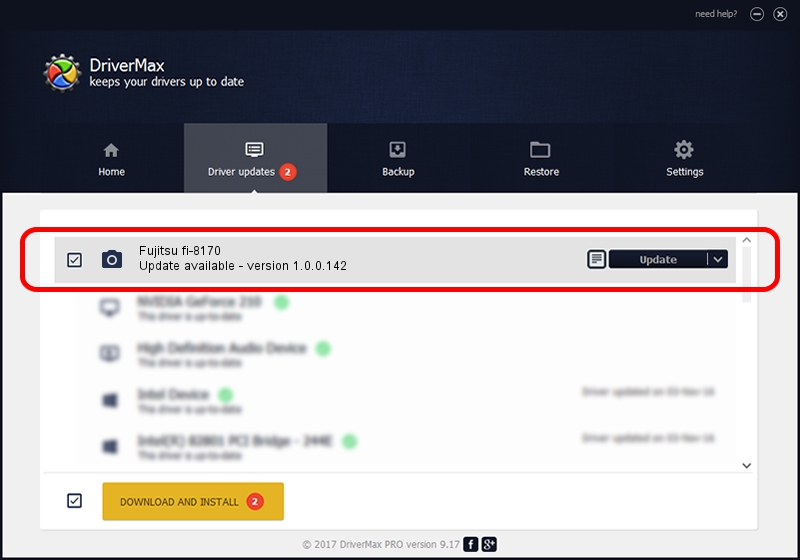Advertising seems to be blocked by your browser.
The ads help us provide this software and web site to you for free.
Please support our project by allowing our site to show ads.
Home /
Manufacturers /
Hamrick Software /
Fujitsu fi-8170 /
USB/Vid_04c5&Pid_15ff /
1.0.0.142 Aug 21, 2006
Driver for Hamrick Software Fujitsu fi-8170 - downloading and installing it
Fujitsu fi-8170 is a Imaging Devices hardware device. The Windows version of this driver was developed by Hamrick Software. The hardware id of this driver is USB/Vid_04c5&Pid_15ff.
1. Manually install Hamrick Software Fujitsu fi-8170 driver
- You can download from the link below the driver setup file for the Hamrick Software Fujitsu fi-8170 driver. The archive contains version 1.0.0.142 released on 2006-08-21 of the driver.
- Start the driver installer file from a user account with the highest privileges (rights). If your User Access Control (UAC) is running please accept of the driver and run the setup with administrative rights.
- Go through the driver installation wizard, which will guide you; it should be quite easy to follow. The driver installation wizard will analyze your PC and will install the right driver.
- When the operation finishes shutdown and restart your computer in order to use the updated driver. It is as simple as that to install a Windows driver!
This driver received an average rating of 3.3 stars out of 83781 votes.
2. The easy way: using DriverMax to install Hamrick Software Fujitsu fi-8170 driver
The most important advantage of using DriverMax is that it will setup the driver for you in the easiest possible way and it will keep each driver up to date, not just this one. How can you install a driver using DriverMax? Let's take a look!
- Start DriverMax and push on the yellow button named ~SCAN FOR DRIVER UPDATES NOW~. Wait for DriverMax to scan and analyze each driver on your PC.
- Take a look at the list of available driver updates. Scroll the list down until you find the Hamrick Software Fujitsu fi-8170 driver. Click on Update.
- That's all, the driver is now installed!