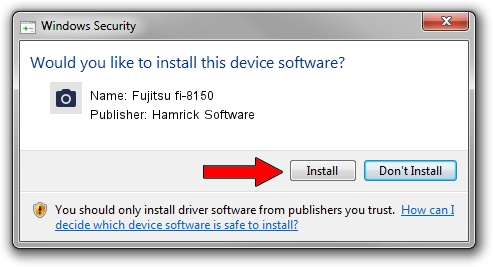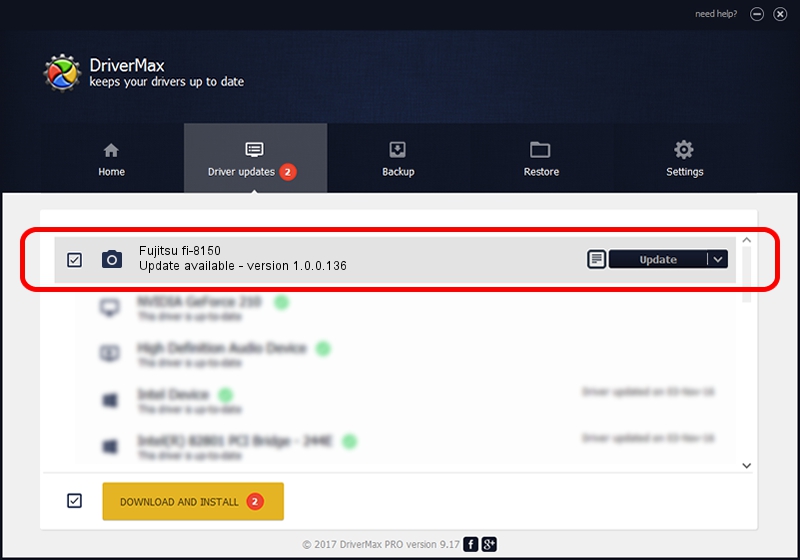Advertising seems to be blocked by your browser.
The ads help us provide this software and web site to you for free.
Please support our project by allowing our site to show ads.
Home /
Manufacturers /
Hamrick Software /
Fujitsu fi-8150 /
USB/Vid_04c5&Pid_1601 /
1.0.0.136 Aug 21, 2006
Download and install Hamrick Software Fujitsu fi-8150 driver
Fujitsu fi-8150 is a Imaging Devices device. This Windows driver was developed by Hamrick Software. The hardware id of this driver is USB/Vid_04c5&Pid_1601; this string has to match your hardware.
1. Manually install Hamrick Software Fujitsu fi-8150 driver
- You can download from the link below the driver installer file for the Hamrick Software Fujitsu fi-8150 driver. The archive contains version 1.0.0.136 dated 2006-08-21 of the driver.
- Run the driver installer file from a user account with administrative rights. If your User Access Control Service (UAC) is running please confirm the installation of the driver and run the setup with administrative rights.
- Go through the driver installation wizard, which will guide you; it should be quite easy to follow. The driver installation wizard will scan your PC and will install the right driver.
- When the operation finishes shutdown and restart your computer in order to use the updated driver. It is as simple as that to install a Windows driver!
This driver was installed by many users and received an average rating of 3.7 stars out of 16683 votes.
2. How to use DriverMax to install Hamrick Software Fujitsu fi-8150 driver
The advantage of using DriverMax is that it will setup the driver for you in the easiest possible way and it will keep each driver up to date. How can you install a driver with DriverMax? Let's see!
- Start DriverMax and click on the yellow button that says ~SCAN FOR DRIVER UPDATES NOW~. Wait for DriverMax to analyze each driver on your computer.
- Take a look at the list of available driver updates. Scroll the list down until you find the Hamrick Software Fujitsu fi-8150 driver. Click the Update button.
- Finished installing the driver!

Sep 15 2024 3:40AM / Written by Andreea Kartman for DriverMax
follow @DeeaKartman