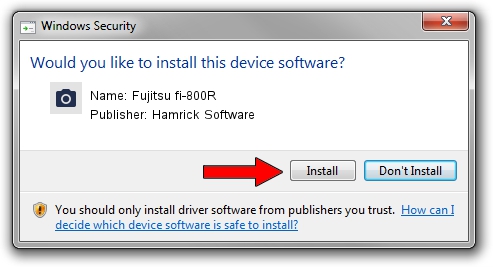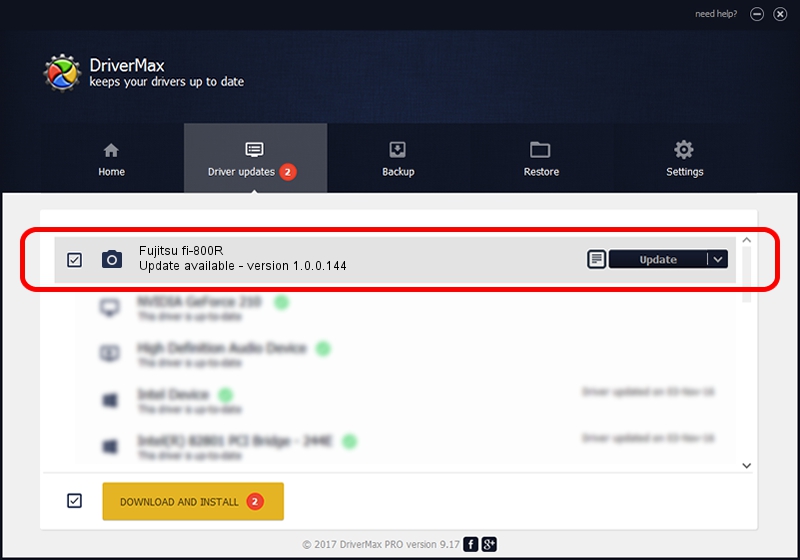Advertising seems to be blocked by your browser.
The ads help us provide this software and web site to you for free.
Please support our project by allowing our site to show ads.
Home /
Manufacturers /
Hamrick Software /
Fujitsu fi-800R /
USB/Vid_04c5&Pid_15fc /
1.0.0.144 Aug 21, 2006
Hamrick Software Fujitsu fi-800R driver download and installation
Fujitsu fi-800R is a Imaging Devices device. This Windows driver was developed by Hamrick Software. The hardware id of this driver is USB/Vid_04c5&Pid_15fc; this string has to match your hardware.
1. Install Hamrick Software Fujitsu fi-800R driver manually
- Download the setup file for Hamrick Software Fujitsu fi-800R driver from the location below. This is the download link for the driver version 1.0.0.144 dated 2006-08-21.
- Start the driver installation file from a Windows account with administrative rights. If your UAC (User Access Control) is running then you will have to confirm the installation of the driver and run the setup with administrative rights.
- Go through the driver installation wizard, which should be pretty easy to follow. The driver installation wizard will scan your PC for compatible devices and will install the driver.
- Restart your computer and enjoy the new driver, it is as simple as that.
Driver rating 3.9 stars out of 53590 votes.
2. Installing the Hamrick Software Fujitsu fi-800R driver using DriverMax: the easy way
The advantage of using DriverMax is that it will install the driver for you in just a few seconds and it will keep each driver up to date, not just this one. How can you install a driver with DriverMax? Let's see!
- Open DriverMax and press on the yellow button that says ~SCAN FOR DRIVER UPDATES NOW~. Wait for DriverMax to scan and analyze each driver on your computer.
- Take a look at the list of available driver updates. Scroll the list down until you find the Hamrick Software Fujitsu fi-800R driver. Click the Update button.
- Enjoy using the updated driver! :)

Sep 13 2024 1:03AM / Written by Dan Armano for DriverMax
follow @danarm