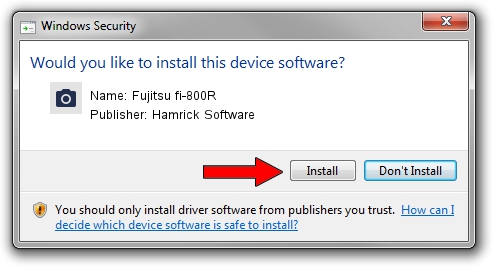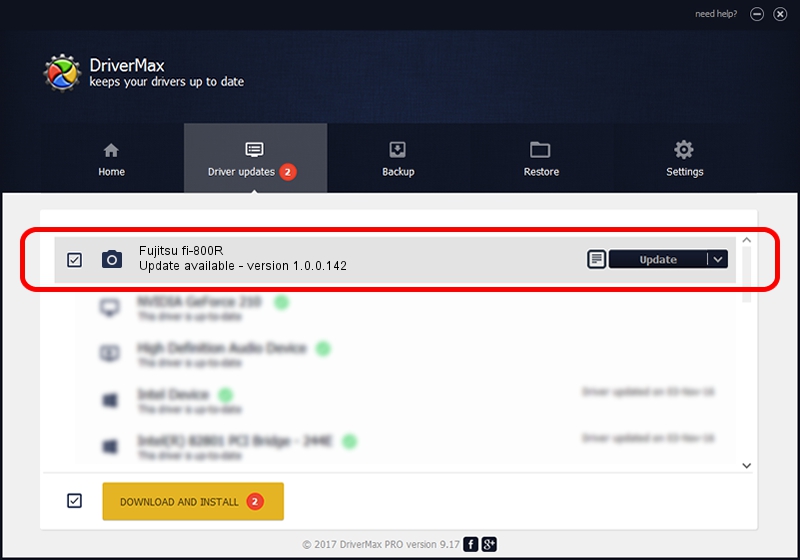Advertising seems to be blocked by your browser.
The ads help us provide this software and web site to you for free.
Please support our project by allowing our site to show ads.
Home /
Manufacturers /
Hamrick Software /
Fujitsu fi-800R /
USB/Vid_04c5&Pid_15fc /
1.0.0.142 Aug 21, 2006
Hamrick Software Fujitsu fi-800R how to download and install the driver
Fujitsu fi-800R is a Imaging Devices device. This Windows driver was developed by Hamrick Software. The hardware id of this driver is USB/Vid_04c5&Pid_15fc.
1. Install Hamrick Software Fujitsu fi-800R driver manually
- Download the driver setup file for Hamrick Software Fujitsu fi-800R driver from the link below. This download link is for the driver version 1.0.0.142 released on 2006-08-21.
- Run the driver installation file from a Windows account with the highest privileges (rights). If your User Access Control Service (UAC) is running then you will have to confirm the installation of the driver and run the setup with administrative rights.
- Go through the driver installation wizard, which should be quite easy to follow. The driver installation wizard will scan your PC for compatible devices and will install the driver.
- Shutdown and restart your computer and enjoy the updated driver, it is as simple as that.
Driver rating 3.3 stars out of 83751 votes.
2. How to install Hamrick Software Fujitsu fi-800R driver using DriverMax
The advantage of using DriverMax is that it will install the driver for you in just a few seconds and it will keep each driver up to date, not just this one. How easy can you install a driver using DriverMax? Let's take a look!
- Open DriverMax and press on the yellow button named ~SCAN FOR DRIVER UPDATES NOW~. Wait for DriverMax to analyze each driver on your computer.
- Take a look at the list of detected driver updates. Search the list until you locate the Hamrick Software Fujitsu fi-800R driver. Click the Update button.
- Finished installing the driver!

Sep 9 2024 5:23PM / Written by Daniel Statescu for DriverMax
follow @DanielStatescu