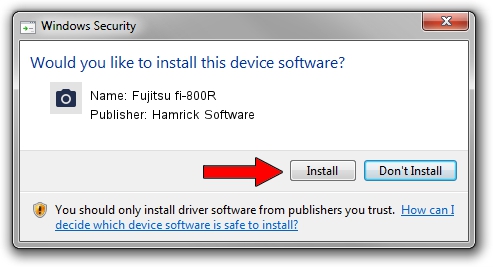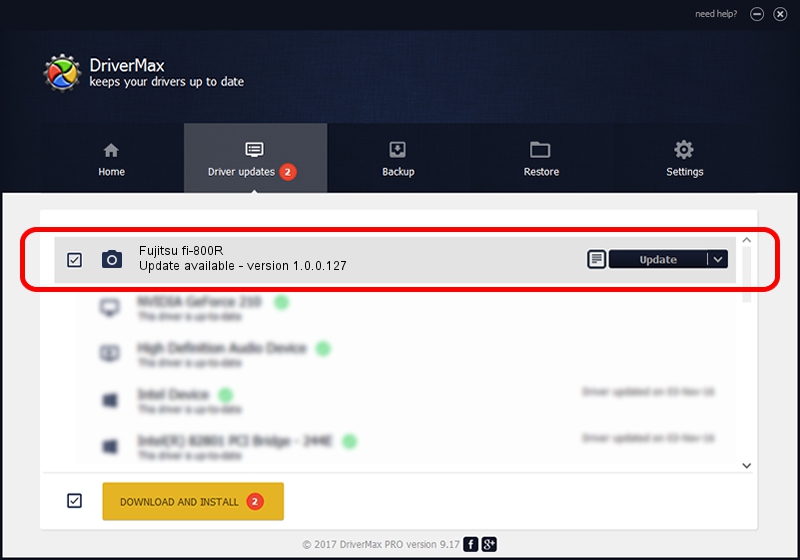Advertising seems to be blocked by your browser.
The ads help us provide this software and web site to you for free.
Please support our project by allowing our site to show ads.
Home /
Manufacturers /
Hamrick Software /
Fujitsu fi-800R /
USB/Vid_04c5&Pid_15fc /
1.0.0.127 Aug 21, 2006
Download and install Hamrick Software Fujitsu fi-800R driver
Fujitsu fi-800R is a Imaging Devices hardware device. The developer of this driver was Hamrick Software. In order to make sure you are downloading the exact right driver the hardware id is USB/Vid_04c5&Pid_15fc.
1. Hamrick Software Fujitsu fi-800R - install the driver manually
- Download the setup file for Hamrick Software Fujitsu fi-800R driver from the location below. This is the download link for the driver version 1.0.0.127 dated 2006-08-21.
- Start the driver setup file from a Windows account with the highest privileges (rights). If your User Access Control (UAC) is running then you will have to confirm the installation of the driver and run the setup with administrative rights.
- Follow the driver installation wizard, which should be pretty easy to follow. The driver installation wizard will scan your PC for compatible devices and will install the driver.
- Restart your PC and enjoy the fresh driver, as you can see it was quite smple.
This driver received an average rating of 3.5 stars out of 19650 votes.
2. How to use DriverMax to install Hamrick Software Fujitsu fi-800R driver
The most important advantage of using DriverMax is that it will setup the driver for you in the easiest possible way and it will keep each driver up to date, not just this one. How easy can you install a driver with DriverMax? Let's see!
- Start DriverMax and press on the yellow button that says ~SCAN FOR DRIVER UPDATES NOW~. Wait for DriverMax to scan and analyze each driver on your computer.
- Take a look at the list of driver updates. Search the list until you locate the Hamrick Software Fujitsu fi-800R driver. Click on Update.
- That's it, you installed your first driver!

Sep 10 2024 7:14AM / Written by Andreea Kartman for DriverMax
follow @DeeaKartman