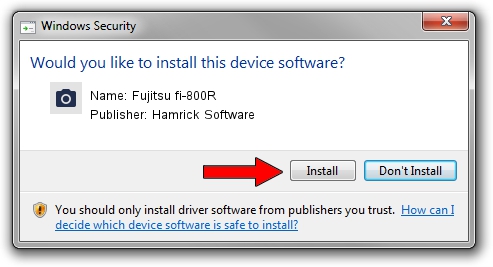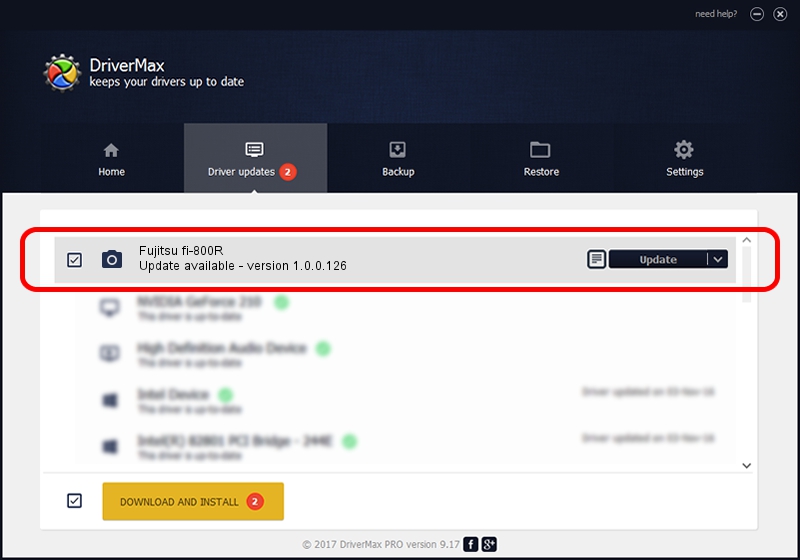Advertising seems to be blocked by your browser.
The ads help us provide this software and web site to you for free.
Please support our project by allowing our site to show ads.
Home /
Manufacturers /
Hamrick Software /
Fujitsu fi-800R /
USB/Vid_04c5&Pid_15fc /
1.0.0.126 Aug 21, 2006
Hamrick Software Fujitsu fi-800R - two ways of downloading and installing the driver
Fujitsu fi-800R is a Imaging Devices device. The Windows version of this driver was developed by Hamrick Software. USB/Vid_04c5&Pid_15fc is the matching hardware id of this device.
1. Hamrick Software Fujitsu fi-800R driver - how to install it manually
- Download the setup file for Hamrick Software Fujitsu fi-800R driver from the location below. This download link is for the driver version 1.0.0.126 dated 2006-08-21.
- Run the driver setup file from a Windows account with the highest privileges (rights). If your UAC (User Access Control) is started then you will have to confirm the installation of the driver and run the setup with administrative rights.
- Go through the driver installation wizard, which should be quite easy to follow. The driver installation wizard will analyze your PC for compatible devices and will install the driver.
- Restart your computer and enjoy the updated driver, it is as simple as that.
This driver received an average rating of 3.1 stars out of 88283 votes.
2. How to use DriverMax to install Hamrick Software Fujitsu fi-800R driver
The advantage of using DriverMax is that it will install the driver for you in just a few seconds and it will keep each driver up to date. How can you install a driver with DriverMax? Let's see!
- Open DriverMax and push on the yellow button named ~SCAN FOR DRIVER UPDATES NOW~. Wait for DriverMax to analyze each driver on your PC.
- Take a look at the list of available driver updates. Scroll the list down until you find the Hamrick Software Fujitsu fi-800R driver. Click on Update.
- That's all, the driver is now installed!

Aug 29 2024 5:14AM / Written by Daniel Statescu for DriverMax
follow @DanielStatescu