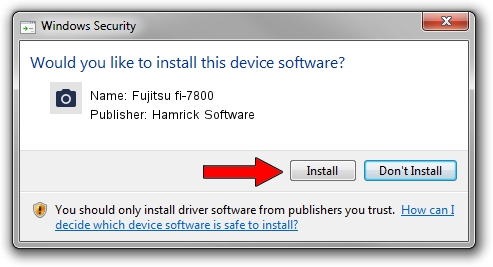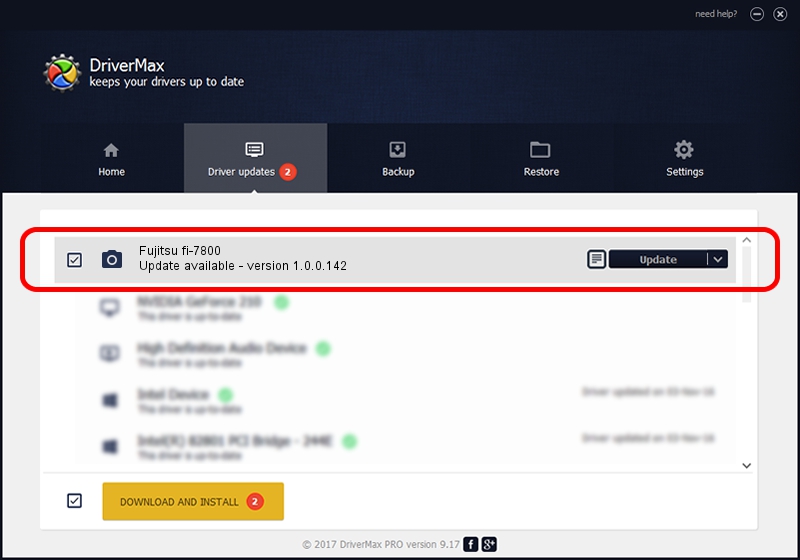Advertising seems to be blocked by your browser.
The ads help us provide this software and web site to you for free.
Please support our project by allowing our site to show ads.
Home /
Manufacturers /
Hamrick Software /
Fujitsu fi-7800 /
USB/Vid_04c5&Pid_160b /
1.0.0.142 Aug 21, 2006
Driver for Hamrick Software Fujitsu fi-7800 - downloading and installing it
Fujitsu fi-7800 is a Imaging Devices device. This Windows driver was developed by Hamrick Software. The hardware id of this driver is USB/Vid_04c5&Pid_160b.
1. How to manually install Hamrick Software Fujitsu fi-7800 driver
- Download the setup file for Hamrick Software Fujitsu fi-7800 driver from the link below. This is the download link for the driver version 1.0.0.142 dated 2006-08-21.
- Start the driver installation file from a Windows account with administrative rights. If your UAC (User Access Control) is running then you will have to accept of the driver and run the setup with administrative rights.
- Follow the driver installation wizard, which should be quite easy to follow. The driver installation wizard will analyze your PC for compatible devices and will install the driver.
- Restart your PC and enjoy the fresh driver, as you can see it was quite smple.
This driver was installed by many users and received an average rating of 3.7 stars out of 83673 votes.
2. How to use DriverMax to install Hamrick Software Fujitsu fi-7800 driver
The most important advantage of using DriverMax is that it will install the driver for you in the easiest possible way and it will keep each driver up to date, not just this one. How easy can you install a driver using DriverMax? Let's take a look!
- Open DriverMax and press on the yellow button named ~SCAN FOR DRIVER UPDATES NOW~. Wait for DriverMax to analyze each driver on your computer.
- Take a look at the list of available driver updates. Search the list until you locate the Hamrick Software Fujitsu fi-7800 driver. Click the Update button.
- Enjoy using the updated driver! :)

Sep 9 2024 5:25PM / Written by Dan Armano for DriverMax
follow @danarm