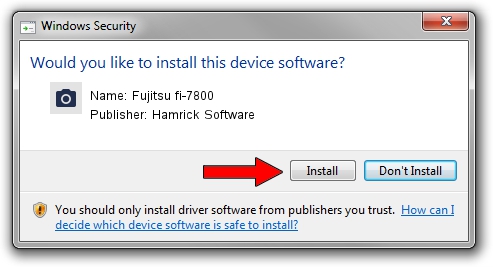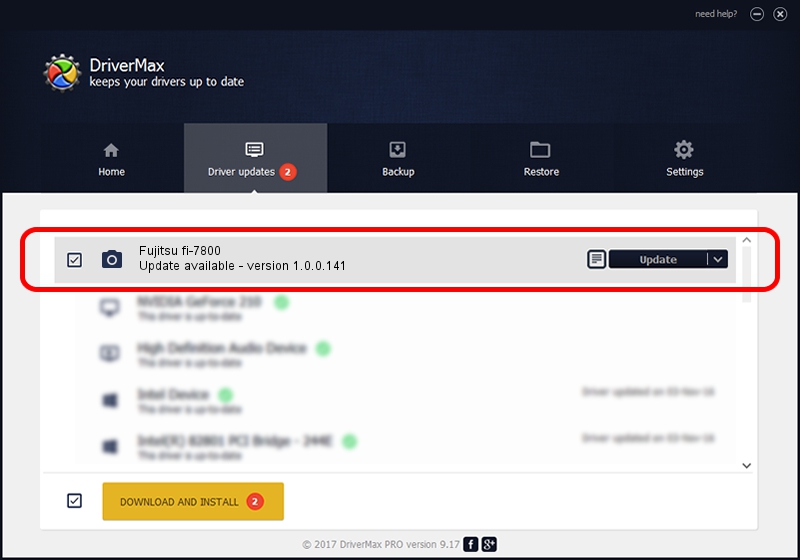Advertising seems to be blocked by your browser.
The ads help us provide this software and web site to you for free.
Please support our project by allowing our site to show ads.
Home /
Manufacturers /
Hamrick Software /
Fujitsu fi-7800 /
USB/Vid_04c5&Pid_160b /
1.0.0.141 Aug 21, 2006
Hamrick Software Fujitsu fi-7800 driver download and installation
Fujitsu fi-7800 is a Imaging Devices device. This driver was developed by Hamrick Software. In order to make sure you are downloading the exact right driver the hardware id is USB/Vid_04c5&Pid_160b.
1. Install Hamrick Software Fujitsu fi-7800 driver manually
- Download the setup file for Hamrick Software Fujitsu fi-7800 driver from the location below. This download link is for the driver version 1.0.0.141 released on 2006-08-21.
- Run the driver installation file from a Windows account with the highest privileges (rights). If your User Access Control Service (UAC) is running then you will have to accept of the driver and run the setup with administrative rights.
- Go through the driver installation wizard, which should be pretty straightforward. The driver installation wizard will analyze your PC for compatible devices and will install the driver.
- Restart your PC and enjoy the new driver, it is as simple as that.
This driver was installed by many users and received an average rating of 3.4 stars out of 45717 votes.
2. The easy way: using DriverMax to install Hamrick Software Fujitsu fi-7800 driver
The most important advantage of using DriverMax is that it will install the driver for you in just a few seconds and it will keep each driver up to date. How easy can you install a driver using DriverMax? Let's follow a few steps!
- Start DriverMax and push on the yellow button that says ~SCAN FOR DRIVER UPDATES NOW~. Wait for DriverMax to analyze each driver on your PC.
- Take a look at the list of available driver updates. Scroll the list down until you find the Hamrick Software Fujitsu fi-7800 driver. Click on Update.
- That's all, the driver is now installed!

Aug 30 2024 1:18AM / Written by Dan Armano for DriverMax
follow @danarm