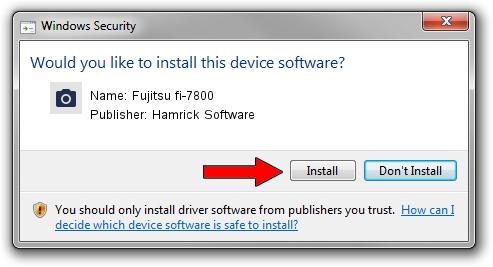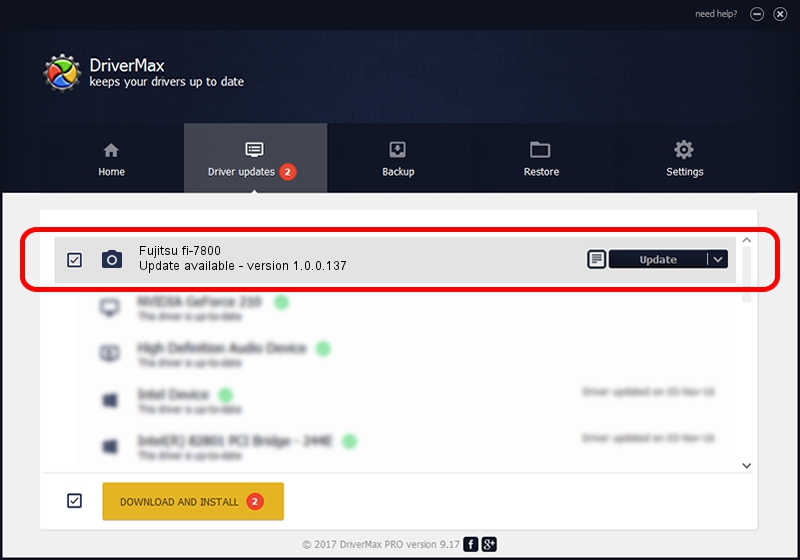Advertising seems to be blocked by your browser.
The ads help us provide this software and web site to you for free.
Please support our project by allowing our site to show ads.
Home /
Manufacturers /
Hamrick Software /
Fujitsu fi-7800 /
USB/Vid_04c5&Pid_160b /
1.0.0.137 Aug 21, 2006
Hamrick Software Fujitsu fi-7800 how to download and install the driver
Fujitsu fi-7800 is a Imaging Devices device. This Windows driver was developed by Hamrick Software. In order to make sure you are downloading the exact right driver the hardware id is USB/Vid_04c5&Pid_160b.
1. How to manually install Hamrick Software Fujitsu fi-7800 driver
- Download the driver setup file for Hamrick Software Fujitsu fi-7800 driver from the link below. This download link is for the driver version 1.0.0.137 released on 2006-08-21.
- Run the driver installation file from a Windows account with the highest privileges (rights). If your User Access Control Service (UAC) is running then you will have to accept of the driver and run the setup with administrative rights.
- Follow the driver setup wizard, which should be quite straightforward. The driver setup wizard will scan your PC for compatible devices and will install the driver.
- Restart your PC and enjoy the fresh driver, as you can see it was quite smple.
Driver rating 3.3 stars out of 87945 votes.
2. How to install Hamrick Software Fujitsu fi-7800 driver using DriverMax
The advantage of using DriverMax is that it will setup the driver for you in just a few seconds and it will keep each driver up to date. How can you install a driver using DriverMax? Let's take a look!
- Start DriverMax and press on the yellow button named ~SCAN FOR DRIVER UPDATES NOW~. Wait for DriverMax to analyze each driver on your computer.
- Take a look at the list of driver updates. Scroll the list down until you find the Hamrick Software Fujitsu fi-7800 driver. Click on Update.
- That's it, you installed your first driver!

Aug 30 2024 1:15PM / Written by Andreea Kartman for DriverMax
follow @DeeaKartman