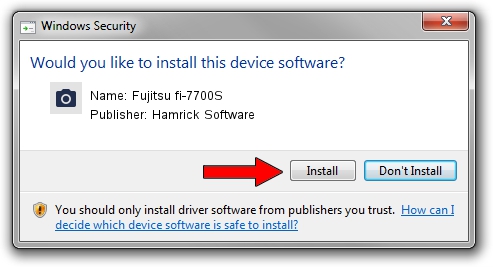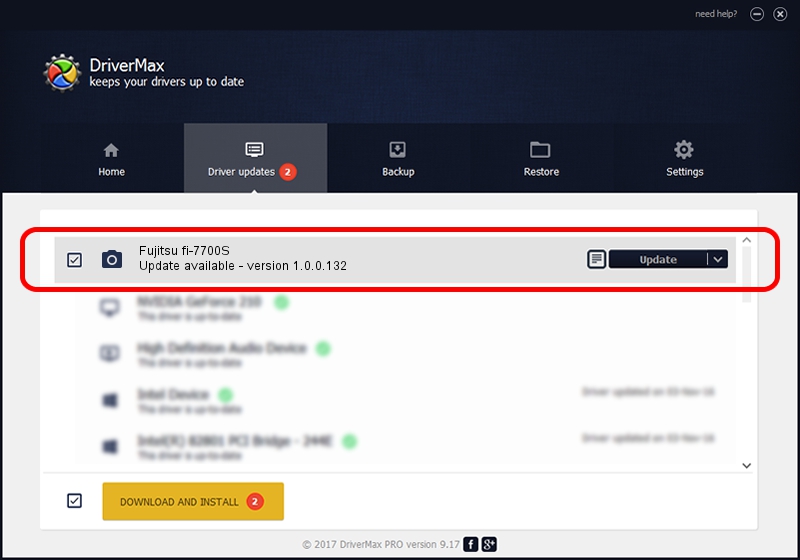Advertising seems to be blocked by your browser.
The ads help us provide this software and web site to you for free.
Please support our project by allowing our site to show ads.
Home /
Manufacturers /
Hamrick Software /
Fujitsu fi-7700S /
USB/Vid_04c5&Pid_1522 /
1.0.0.132 Aug 21, 2006
Driver for Hamrick Software Fujitsu fi-7700S - downloading and installing it
Fujitsu fi-7700S is a Imaging Devices device. The developer of this driver was Hamrick Software. The hardware id of this driver is USB/Vid_04c5&Pid_1522; this string has to match your hardware.
1. Hamrick Software Fujitsu fi-7700S driver - how to install it manually
- You can download from the link below the driver setup file for the Hamrick Software Fujitsu fi-7700S driver. The archive contains version 1.0.0.132 dated 2006-08-21 of the driver.
- Start the driver installer file from a user account with administrative rights. If your User Access Control Service (UAC) is running please accept of the driver and run the setup with administrative rights.
- Go through the driver installation wizard, which will guide you; it should be pretty easy to follow. The driver installation wizard will analyze your PC and will install the right driver.
- When the operation finishes restart your computer in order to use the updated driver. As you can see it was quite smple to install a Windows driver!
This driver was rated with an average of 3.8 stars by 28423 users.
2. Installing the Hamrick Software Fujitsu fi-7700S driver using DriverMax: the easy way
The advantage of using DriverMax is that it will setup the driver for you in just a few seconds and it will keep each driver up to date, not just this one. How easy can you install a driver using DriverMax? Let's see!
- Open DriverMax and press on the yellow button that says ~SCAN FOR DRIVER UPDATES NOW~. Wait for DriverMax to scan and analyze each driver on your PC.
- Take a look at the list of detected driver updates. Search the list until you find the Hamrick Software Fujitsu fi-7700S driver. Click on Update.
- Enjoy using the updated driver! :)

Sep 8 2024 8:59PM / Written by Dan Armano for DriverMax
follow @danarm