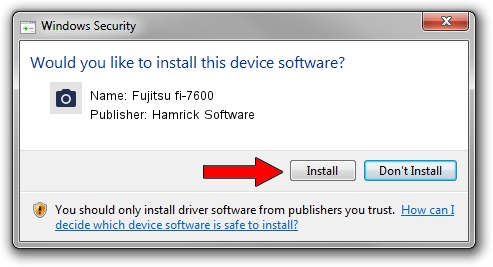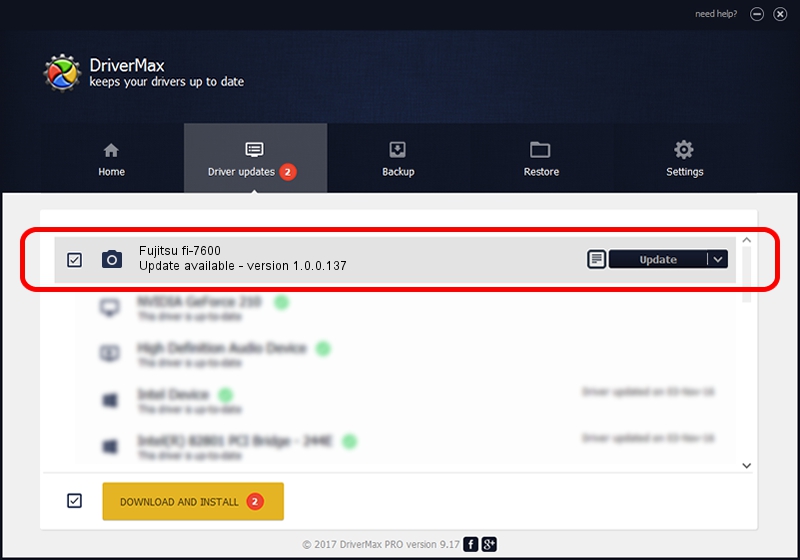Advertising seems to be blocked by your browser.
The ads help us provide this software and web site to you for free.
Please support our project by allowing our site to show ads.
Home /
Manufacturers /
Hamrick Software /
Fujitsu fi-7600 /
USB/Vid_04c5&Pid_1521 /
1.0.0.137 Aug 21, 2006
Download and install Hamrick Software Fujitsu fi-7600 driver
Fujitsu fi-7600 is a Imaging Devices hardware device. This Windows driver was developed by Hamrick Software. The hardware id of this driver is USB/Vid_04c5&Pid_1521; this string has to match your hardware.
1. How to manually install Hamrick Software Fujitsu fi-7600 driver
- You can download from the link below the driver installer file for the Hamrick Software Fujitsu fi-7600 driver. The archive contains version 1.0.0.137 dated 2006-08-21 of the driver.
- Start the driver installer file from a user account with the highest privileges (rights). If your User Access Control Service (UAC) is running please confirm the installation of the driver and run the setup with administrative rights.
- Go through the driver installation wizard, which will guide you; it should be pretty easy to follow. The driver installation wizard will scan your PC and will install the right driver.
- When the operation finishes restart your PC in order to use the updated driver. It is as simple as that to install a Windows driver!
This driver was rated with an average of 3.9 stars by 86878 users.
2. The easy way: using DriverMax to install Hamrick Software Fujitsu fi-7600 driver
The advantage of using DriverMax is that it will setup the driver for you in the easiest possible way and it will keep each driver up to date, not just this one. How easy can you install a driver with DriverMax? Let's follow a few steps!
- Open DriverMax and push on the yellow button that says ~SCAN FOR DRIVER UPDATES NOW~. Wait for DriverMax to analyze each driver on your PC.
- Take a look at the list of detected driver updates. Scroll the list down until you find the Hamrick Software Fujitsu fi-7600 driver. Click on Update.
- Finished installing the driver!

Aug 30 2024 1:13PM / Written by Dan Armano for DriverMax
follow @danarm