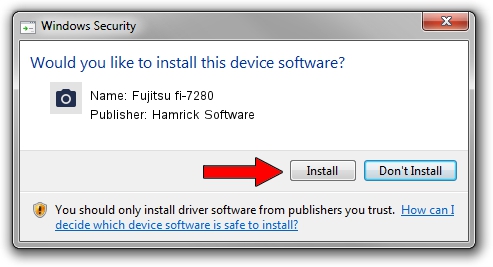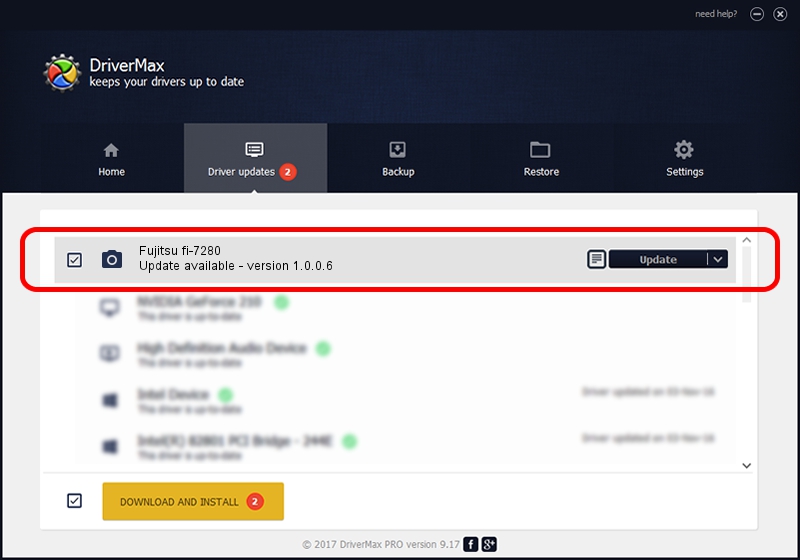Advertising seems to be blocked by your browser.
The ads help us provide this software and web site to you for free.
Please support our project by allowing our site to show ads.
Home /
Manufacturers /
Hamrick Software /
Fujitsu fi-7280 /
USB/Vid_04c5&Pid_132d /
1.0.0.6 Aug 21, 2006
Hamrick Software Fujitsu fi-7280 how to download and install the driver
Fujitsu fi-7280 is a Imaging Devices hardware device. This driver was developed by Hamrick Software. The hardware id of this driver is USB/Vid_04c5&Pid_132d.
1. How to manually install Hamrick Software Fujitsu fi-7280 driver
- You can download from the link below the driver setup file for the Hamrick Software Fujitsu fi-7280 driver. The archive contains version 1.0.0.6 dated 2006-08-21 of the driver.
- Start the driver installer file from a user account with the highest privileges (rights). If your User Access Control Service (UAC) is enabled please confirm the installation of the driver and run the setup with administrative rights.
- Follow the driver setup wizard, which will guide you; it should be quite easy to follow. The driver setup wizard will scan your computer and will install the right driver.
- When the operation finishes restart your computer in order to use the updated driver. As you can see it was quite smple to install a Windows driver!
This driver was installed by many users and received an average rating of 3 stars out of 92637 votes.
2. Installing the Hamrick Software Fujitsu fi-7280 driver using DriverMax: the easy way
The most important advantage of using DriverMax is that it will setup the driver for you in just a few seconds and it will keep each driver up to date. How easy can you install a driver with DriverMax? Let's see!
- Start DriverMax and press on the yellow button that says ~SCAN FOR DRIVER UPDATES NOW~. Wait for DriverMax to scan and analyze each driver on your PC.
- Take a look at the list of driver updates. Search the list until you locate the Hamrick Software Fujitsu fi-7280 driver. Click on Update.
- Finished installing the driver!

Aug 14 2016 6:18PM / Written by Dan Armano for DriverMax
follow @danarm