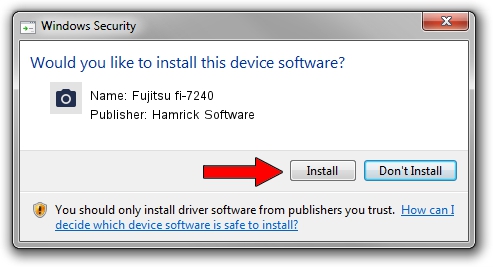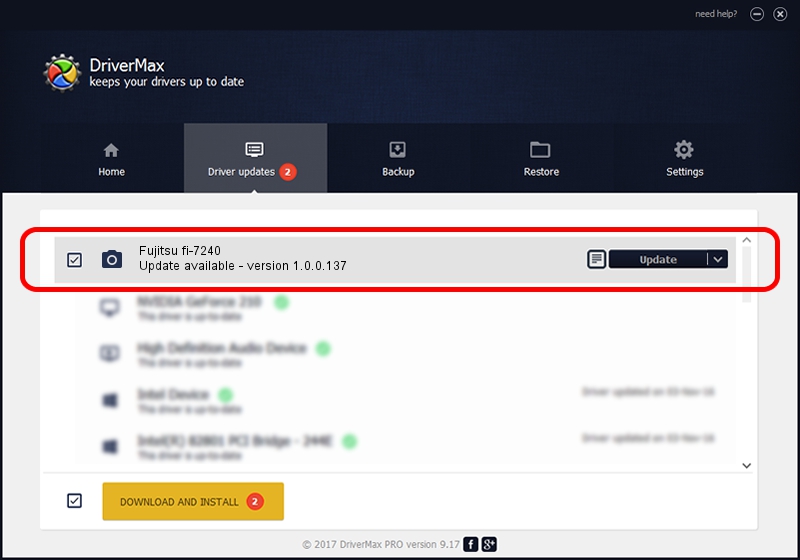Advertising seems to be blocked by your browser.
The ads help us provide this software and web site to you for free.
Please support our project by allowing our site to show ads.
Home /
Manufacturers /
Hamrick Software /
Fujitsu fi-7240 /
USB/Vid_04c5&Pid_14e0 /
1.0.0.137 Aug 21, 2006
Hamrick Software Fujitsu fi-7240 - two ways of downloading and installing the driver
Fujitsu fi-7240 is a Imaging Devices hardware device. This Windows driver was developed by Hamrick Software. In order to make sure you are downloading the exact right driver the hardware id is USB/Vid_04c5&Pid_14e0.
1. How to manually install Hamrick Software Fujitsu fi-7240 driver
- Download the driver setup file for Hamrick Software Fujitsu fi-7240 driver from the location below. This is the download link for the driver version 1.0.0.137 released on 2006-08-21.
- Start the driver setup file from a Windows account with the highest privileges (rights). If your User Access Control Service (UAC) is started then you will have to accept of the driver and run the setup with administrative rights.
- Follow the driver installation wizard, which should be quite easy to follow. The driver installation wizard will scan your PC for compatible devices and will install the driver.
- Restart your computer and enjoy the fresh driver, it is as simple as that.
This driver was rated with an average of 3.1 stars by 86918 users.
2. Installing the Hamrick Software Fujitsu fi-7240 driver using DriverMax: the easy way
The advantage of using DriverMax is that it will install the driver for you in the easiest possible way and it will keep each driver up to date, not just this one. How can you install a driver using DriverMax? Let's see!
- Start DriverMax and press on the yellow button that says ~SCAN FOR DRIVER UPDATES NOW~. Wait for DriverMax to scan and analyze each driver on your PC.
- Take a look at the list of detected driver updates. Search the list until you locate the Hamrick Software Fujitsu fi-7240 driver. Click on Update.
- That's all, the driver is now installed!

Aug 30 2024 1:11PM / Written by Daniel Statescu for DriverMax
follow @DanielStatescu