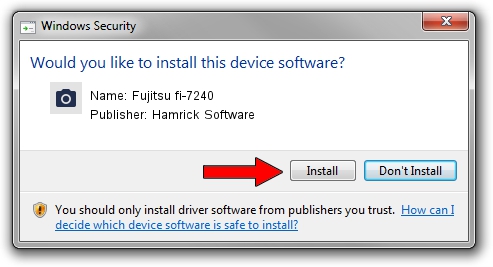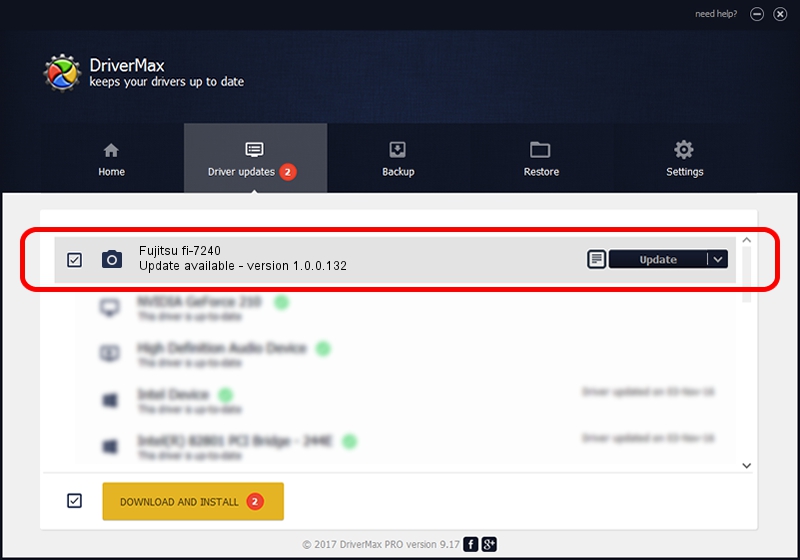Advertising seems to be blocked by your browser.
The ads help us provide this software and web site to you for free.
Please support our project by allowing our site to show ads.
Home /
Manufacturers /
Hamrick Software /
Fujitsu fi-7240 /
USB/Vid_04c5&Pid_14e0 /
1.0.0.132 Aug 21, 2006
Download and install Hamrick Software Fujitsu fi-7240 driver
Fujitsu fi-7240 is a Imaging Devices hardware device. This Windows driver was developed by Hamrick Software. In order to make sure you are downloading the exact right driver the hardware id is USB/Vid_04c5&Pid_14e0.
1. Install Hamrick Software Fujitsu fi-7240 driver manually
- Download the setup file for Hamrick Software Fujitsu fi-7240 driver from the link below. This is the download link for the driver version 1.0.0.132 released on 2006-08-21.
- Start the driver setup file from a Windows account with administrative rights. If your User Access Control Service (UAC) is enabled then you will have to confirm the installation of the driver and run the setup with administrative rights.
- Go through the driver setup wizard, which should be quite straightforward. The driver setup wizard will scan your PC for compatible devices and will install the driver.
- Restart your PC and enjoy the fresh driver, as you can see it was quite smple.
Driver rating 3 stars out of 27348 votes.
2. How to use DriverMax to install Hamrick Software Fujitsu fi-7240 driver
The most important advantage of using DriverMax is that it will install the driver for you in just a few seconds and it will keep each driver up to date. How easy can you install a driver using DriverMax? Let's see!
- Open DriverMax and push on the yellow button that says ~SCAN FOR DRIVER UPDATES NOW~. Wait for DriverMax to scan and analyze each driver on your computer.
- Take a look at the list of available driver updates. Search the list until you find the Hamrick Software Fujitsu fi-7240 driver. Click on Update.
- That's it, you installed your first driver!

Sep 8 2024 8:56PM / Written by Dan Armano for DriverMax
follow @danarm