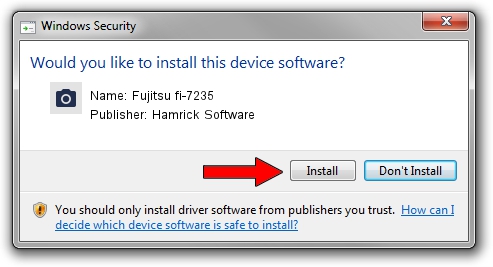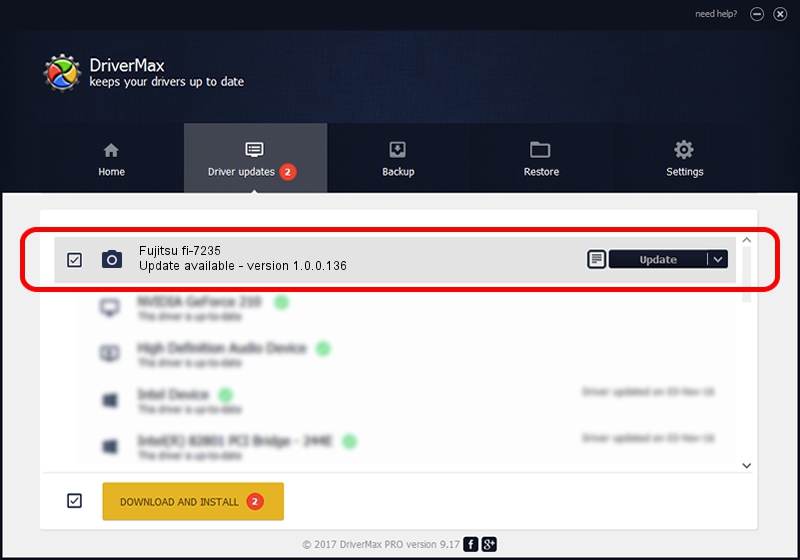Advertising seems to be blocked by your browser.
The ads help us provide this software and web site to you for free.
Please support our project by allowing our site to show ads.
Home /
Manufacturers /
Hamrick Software /
Fujitsu fi-7235 /
USB/Vid_04c5&Pid_14e2 /
1.0.0.136 Aug 21, 2006
Hamrick Software Fujitsu fi-7235 how to download and install the driver
Fujitsu fi-7235 is a Imaging Devices hardware device. This driver was developed by Hamrick Software. In order to make sure you are downloading the exact right driver the hardware id is USB/Vid_04c5&Pid_14e2.
1. Manually install Hamrick Software Fujitsu fi-7235 driver
- Download the driver setup file for Hamrick Software Fujitsu fi-7235 driver from the location below. This is the download link for the driver version 1.0.0.136 dated 2006-08-21.
- Start the driver installation file from a Windows account with administrative rights. If your User Access Control (UAC) is running then you will have to confirm the installation of the driver and run the setup with administrative rights.
- Follow the driver setup wizard, which should be quite easy to follow. The driver setup wizard will analyze your PC for compatible devices and will install the driver.
- Restart your computer and enjoy the updated driver, it is as simple as that.
This driver was installed by many users and received an average rating of 3.1 stars out of 16970 votes.
2. How to install Hamrick Software Fujitsu fi-7235 driver using DriverMax
The most important advantage of using DriverMax is that it will install the driver for you in just a few seconds and it will keep each driver up to date, not just this one. How can you install a driver using DriverMax? Let's follow a few steps!
- Start DriverMax and click on the yellow button that says ~SCAN FOR DRIVER UPDATES NOW~. Wait for DriverMax to scan and analyze each driver on your PC.
- Take a look at the list of driver updates. Scroll the list down until you find the Hamrick Software Fujitsu fi-7235 driver. Click the Update button.
- Enjoy using the updated driver! :)

Sep 15 2024 3:37AM / Written by Andreea Kartman for DriverMax
follow @DeeaKartman