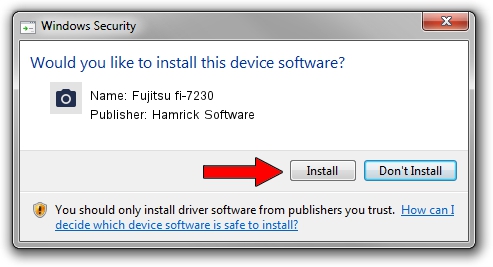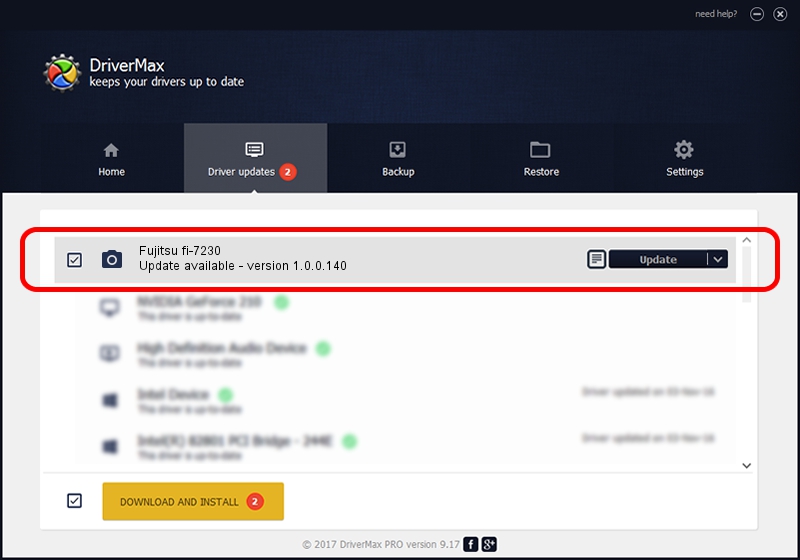Advertising seems to be blocked by your browser.
The ads help us provide this software and web site to you for free.
Please support our project by allowing our site to show ads.
Home /
Manufacturers /
Hamrick Software /
Fujitsu fi-7230 /
USB/Vid_04c5&Pid_14e4 /
1.0.0.140 Aug 21, 2006
Hamrick Software Fujitsu fi-7230 how to download and install the driver
Fujitsu fi-7230 is a Imaging Devices device. The Windows version of this driver was developed by Hamrick Software. USB/Vid_04c5&Pid_14e4 is the matching hardware id of this device.
1. How to manually install Hamrick Software Fujitsu fi-7230 driver
- You can download from the link below the driver installer file for the Hamrick Software Fujitsu fi-7230 driver. The archive contains version 1.0.0.140 released on 2006-08-21 of the driver.
- Run the driver installer file from a user account with the highest privileges (rights). If your UAC (User Access Control) is enabled please accept of the driver and run the setup with administrative rights.
- Follow the driver setup wizard, which will guide you; it should be pretty easy to follow. The driver setup wizard will scan your PC and will install the right driver.
- When the operation finishes shutdown and restart your computer in order to use the updated driver. As you can see it was quite smple to install a Windows driver!
This driver was installed by many users and received an average rating of 4 stars out of 7223 votes.
2. How to use DriverMax to install Hamrick Software Fujitsu fi-7230 driver
The most important advantage of using DriverMax is that it will setup the driver for you in just a few seconds and it will keep each driver up to date, not just this one. How can you install a driver using DriverMax? Let's see!
- Open DriverMax and push on the yellow button that says ~SCAN FOR DRIVER UPDATES NOW~. Wait for DriverMax to analyze each driver on your computer.
- Take a look at the list of available driver updates. Search the list until you find the Hamrick Software Fujitsu fi-7230 driver. Click the Update button.
- That's all, the driver is now installed!

Aug 24 2024 4:08AM / Written by Daniel Statescu for DriverMax
follow @DanielStatescu