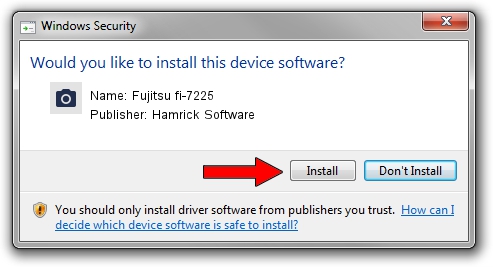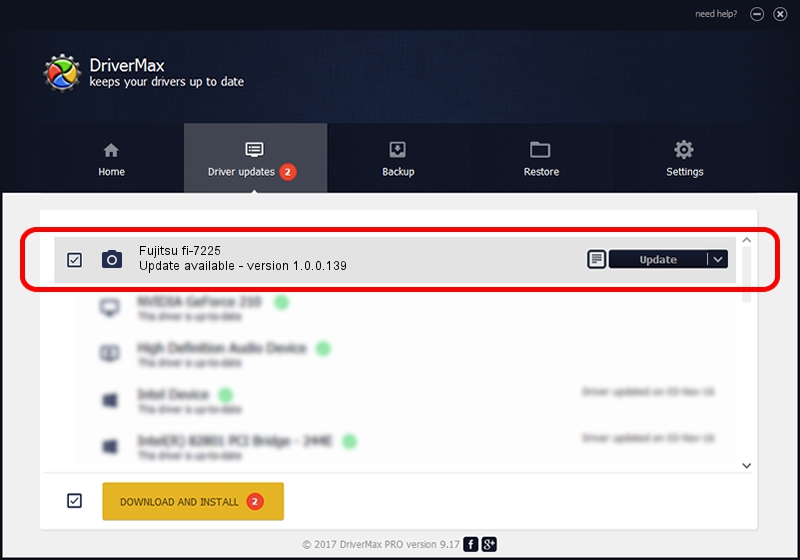Advertising seems to be blocked by your browser.
The ads help us provide this software and web site to you for free.
Please support our project by allowing our site to show ads.
Home /
Manufacturers /
Hamrick Software /
Fujitsu fi-7225 /
USB/Vid_04c5&Pid_14e6 /
1.0.0.139 Aug 21, 2006
Driver for Hamrick Software Fujitsu fi-7225 - downloading and installing it
Fujitsu fi-7225 is a Imaging Devices hardware device. The Windows version of this driver was developed by Hamrick Software. The hardware id of this driver is USB/Vid_04c5&Pid_14e6; this string has to match your hardware.
1. How to manually install Hamrick Software Fujitsu fi-7225 driver
- Download the driver setup file for Hamrick Software Fujitsu fi-7225 driver from the link below. This download link is for the driver version 1.0.0.139 dated 2006-08-21.
- Run the driver setup file from a Windows account with administrative rights. If your User Access Control Service (UAC) is started then you will have to accept of the driver and run the setup with administrative rights.
- Follow the driver setup wizard, which should be quite easy to follow. The driver setup wizard will analyze your PC for compatible devices and will install the driver.
- Shutdown and restart your computer and enjoy the updated driver, as you can see it was quite smple.
This driver received an average rating of 3.9 stars out of 79304 votes.
2. The easy way: using DriverMax to install Hamrick Software Fujitsu fi-7225 driver
The advantage of using DriverMax is that it will setup the driver for you in just a few seconds and it will keep each driver up to date, not just this one. How easy can you install a driver using DriverMax? Let's take a look!
- Open DriverMax and click on the yellow button that says ~SCAN FOR DRIVER UPDATES NOW~. Wait for DriverMax to scan and analyze each driver on your PC.
- Take a look at the list of available driver updates. Scroll the list down until you locate the Hamrick Software Fujitsu fi-7225 driver. Click on Update.
- That's all, the driver is now installed!

Sep 1 2024 7:15PM / Written by Andreea Kartman for DriverMax
follow @DeeaKartman