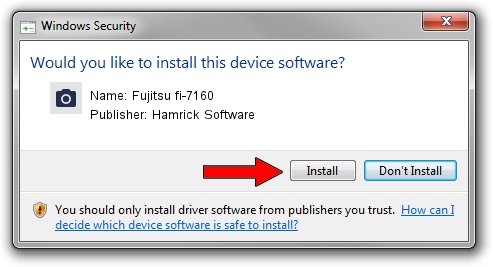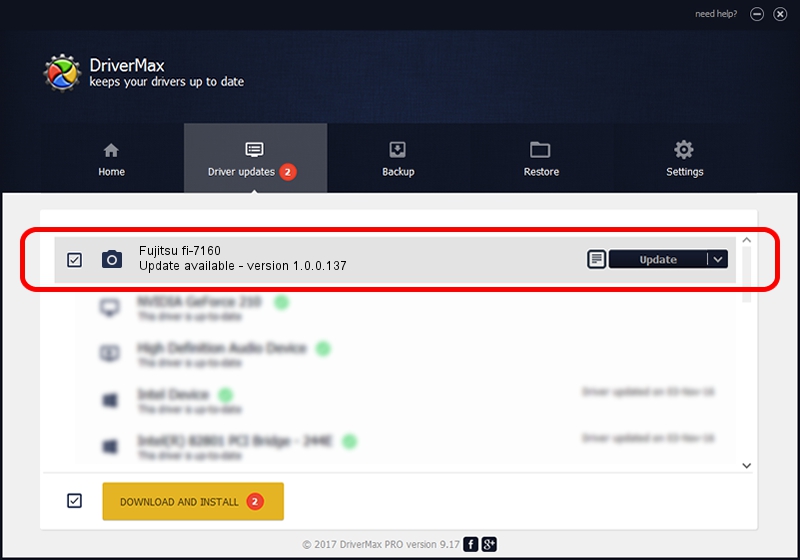Advertising seems to be blocked by your browser.
The ads help us provide this software and web site to you for free.
Please support our project by allowing our site to show ads.
Home /
Manufacturers /
Hamrick Software /
Fujitsu fi-7160 /
USB/Vid_04c5&Pid_132e /
1.0.0.137 Aug 21, 2006
Driver for Hamrick Software Fujitsu fi-7160 - downloading and installing it
Fujitsu fi-7160 is a Imaging Devices hardware device. The Windows version of this driver was developed by Hamrick Software. The hardware id of this driver is USB/Vid_04c5&Pid_132e; this string has to match your hardware.
1. Manually install Hamrick Software Fujitsu fi-7160 driver
- Download the driver setup file for Hamrick Software Fujitsu fi-7160 driver from the location below. This download link is for the driver version 1.0.0.137 released on 2006-08-21.
- Run the driver installation file from a Windows account with the highest privileges (rights). If your User Access Control Service (UAC) is started then you will have to accept of the driver and run the setup with administrative rights.
- Follow the driver setup wizard, which should be pretty easy to follow. The driver setup wizard will analyze your PC for compatible devices and will install the driver.
- Shutdown and restart your computer and enjoy the fresh driver, it is as simple as that.
This driver was installed by many users and received an average rating of 3.7 stars out of 87174 votes.
2. Using DriverMax to install Hamrick Software Fujitsu fi-7160 driver
The most important advantage of using DriverMax is that it will install the driver for you in just a few seconds and it will keep each driver up to date, not just this one. How can you install a driver with DriverMax? Let's follow a few steps!
- Open DriverMax and click on the yellow button named ~SCAN FOR DRIVER UPDATES NOW~. Wait for DriverMax to scan and analyze each driver on your PC.
- Take a look at the list of available driver updates. Scroll the list down until you locate the Hamrick Software Fujitsu fi-7160 driver. Click the Update button.
- That's it, you installed your first driver!

Aug 30 2024 1:07PM / Written by Andreea Kartman for DriverMax
follow @DeeaKartman