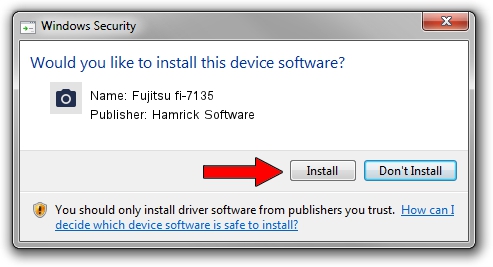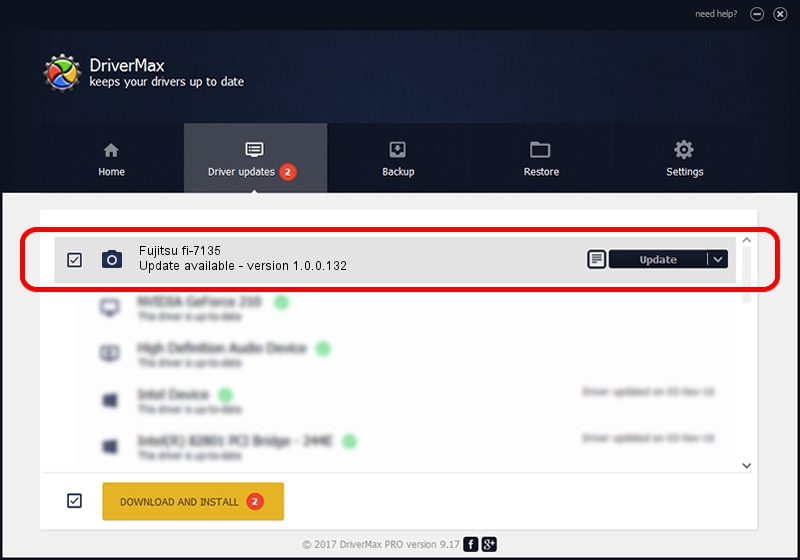Advertising seems to be blocked by your browser.
The ads help us provide this software and web site to you for free.
Please support our project by allowing our site to show ads.
Home /
Manufacturers /
Hamrick Software /
Fujitsu fi-7135 /
USB/Vid_04c5&Pid_14e1 /
1.0.0.132 Aug 21, 2006
Hamrick Software Fujitsu fi-7135 how to download and install the driver
Fujitsu fi-7135 is a Imaging Devices device. This Windows driver was developed by Hamrick Software. The hardware id of this driver is USB/Vid_04c5&Pid_14e1; this string has to match your hardware.
1. Manually install Hamrick Software Fujitsu fi-7135 driver
- You can download from the link below the driver setup file for the Hamrick Software Fujitsu fi-7135 driver. The archive contains version 1.0.0.132 dated 2006-08-21 of the driver.
- Start the driver installer file from a user account with administrative rights. If your UAC (User Access Control) is enabled please accept of the driver and run the setup with administrative rights.
- Go through the driver setup wizard, which will guide you; it should be pretty easy to follow. The driver setup wizard will analyze your computer and will install the right driver.
- When the operation finishes shutdown and restart your PC in order to use the updated driver. It is as simple as that to install a Windows driver!
This driver was rated with an average of 3.1 stars by 27200 users.
2. Using DriverMax to install Hamrick Software Fujitsu fi-7135 driver
The most important advantage of using DriverMax is that it will setup the driver for you in the easiest possible way and it will keep each driver up to date, not just this one. How easy can you install a driver with DriverMax? Let's take a look!
- Start DriverMax and click on the yellow button that says ~SCAN FOR DRIVER UPDATES NOW~. Wait for DriverMax to scan and analyze each driver on your PC.
- Take a look at the list of available driver updates. Scroll the list down until you find the Hamrick Software Fujitsu fi-7135 driver. Click the Update button.
- Enjoy using the updated driver! :)

Sep 8 2024 8:57PM / Written by Daniel Statescu for DriverMax
follow @DanielStatescu