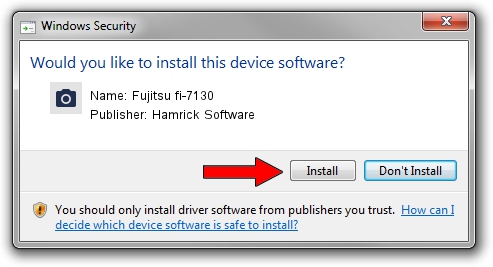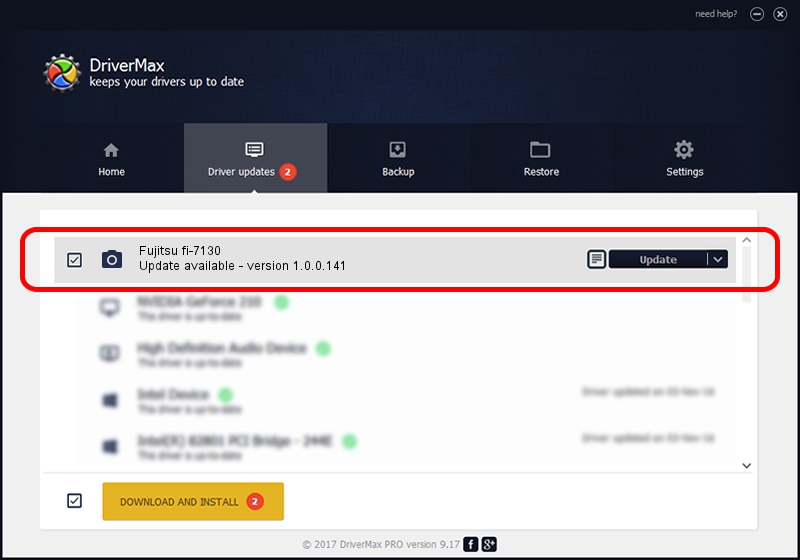Advertising seems to be blocked by your browser.
The ads help us provide this software and web site to you for free.
Please support our project by allowing our site to show ads.
Home /
Manufacturers /
Hamrick Software /
Fujitsu fi-7130 /
USB/Vid_04c5&Pid_14e3 /
1.0.0.141 Aug 21, 2006
Hamrick Software Fujitsu fi-7130 - two ways of downloading and installing the driver
Fujitsu fi-7130 is a Imaging Devices hardware device. This driver was developed by Hamrick Software. In order to make sure you are downloading the exact right driver the hardware id is USB/Vid_04c5&Pid_14e3.
1. Hamrick Software Fujitsu fi-7130 - install the driver manually
- Download the driver setup file for Hamrick Software Fujitsu fi-7130 driver from the location below. This download link is for the driver version 1.0.0.141 released on 2006-08-21.
- Start the driver installation file from a Windows account with administrative rights. If your User Access Control (UAC) is running then you will have to accept of the driver and run the setup with administrative rights.
- Follow the driver setup wizard, which should be quite straightforward. The driver setup wizard will analyze your PC for compatible devices and will install the driver.
- Shutdown and restart your computer and enjoy the new driver, as you can see it was quite smple.
This driver was installed by many users and received an average rating of 3.2 stars out of 45983 votes.
2. How to use DriverMax to install Hamrick Software Fujitsu fi-7130 driver
The advantage of using DriverMax is that it will setup the driver for you in just a few seconds and it will keep each driver up to date. How can you install a driver with DriverMax? Let's follow a few steps!
- Start DriverMax and press on the yellow button that says ~SCAN FOR DRIVER UPDATES NOW~. Wait for DriverMax to scan and analyze each driver on your computer.
- Take a look at the list of detected driver updates. Scroll the list down until you find the Hamrick Software Fujitsu fi-7130 driver. Click the Update button.
- That's all, the driver is now installed!

Aug 30 2024 1:14AM / Written by Dan Armano for DriverMax
follow @danarm