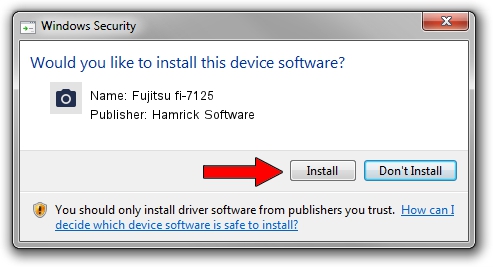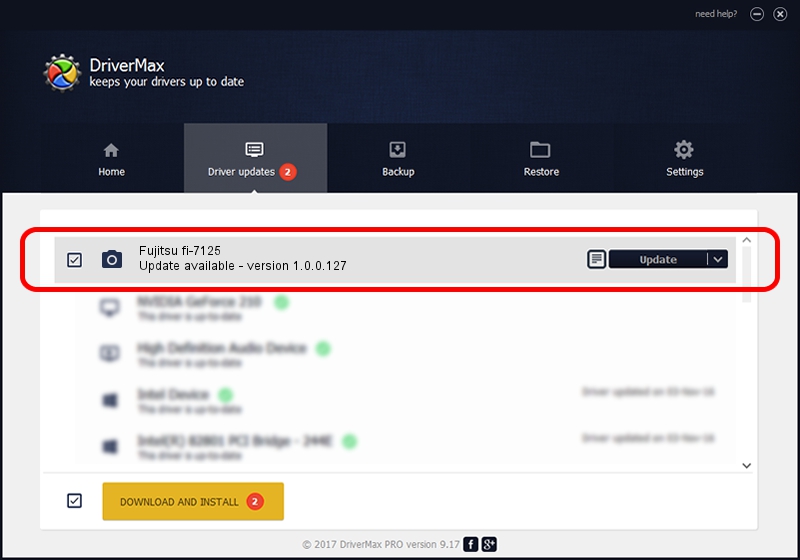Advertising seems to be blocked by your browser.
The ads help us provide this software and web site to you for free.
Please support our project by allowing our site to show ads.
Home /
Manufacturers /
Hamrick Software /
Fujitsu fi-7125 /
USB/Vid_04c5&Pid_14e5 /
1.0.0.127 Aug 21, 2006
Hamrick Software Fujitsu fi-7125 how to download and install the driver
Fujitsu fi-7125 is a Imaging Devices device. The Windows version of this driver was developed by Hamrick Software. In order to make sure you are downloading the exact right driver the hardware id is USB/Vid_04c5&Pid_14e5.
1. Manually install Hamrick Software Fujitsu fi-7125 driver
- Download the setup file for Hamrick Software Fujitsu fi-7125 driver from the link below. This download link is for the driver version 1.0.0.127 dated 2006-08-21.
- Run the driver setup file from a Windows account with administrative rights. If your User Access Control Service (UAC) is started then you will have to confirm the installation of the driver and run the setup with administrative rights.
- Go through the driver installation wizard, which should be quite easy to follow. The driver installation wizard will scan your PC for compatible devices and will install the driver.
- Shutdown and restart your PC and enjoy the fresh driver, it is as simple as that.
This driver was rated with an average of 3.1 stars by 19698 users.
2. Using DriverMax to install Hamrick Software Fujitsu fi-7125 driver
The advantage of using DriverMax is that it will install the driver for you in just a few seconds and it will keep each driver up to date. How easy can you install a driver using DriverMax? Let's see!
- Start DriverMax and click on the yellow button named ~SCAN FOR DRIVER UPDATES NOW~. Wait for DriverMax to analyze each driver on your computer.
- Take a look at the list of available driver updates. Scroll the list down until you find the Hamrick Software Fujitsu fi-7125 driver. Click the Update button.
- That's it, you installed your first driver!

Sep 10 2024 7:12AM / Written by Daniel Statescu for DriverMax
follow @DanielStatescu