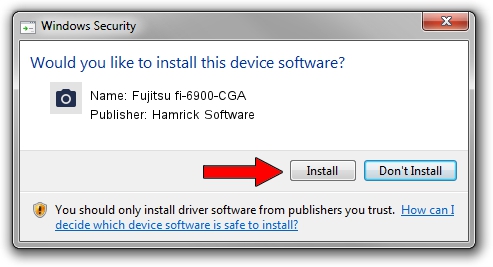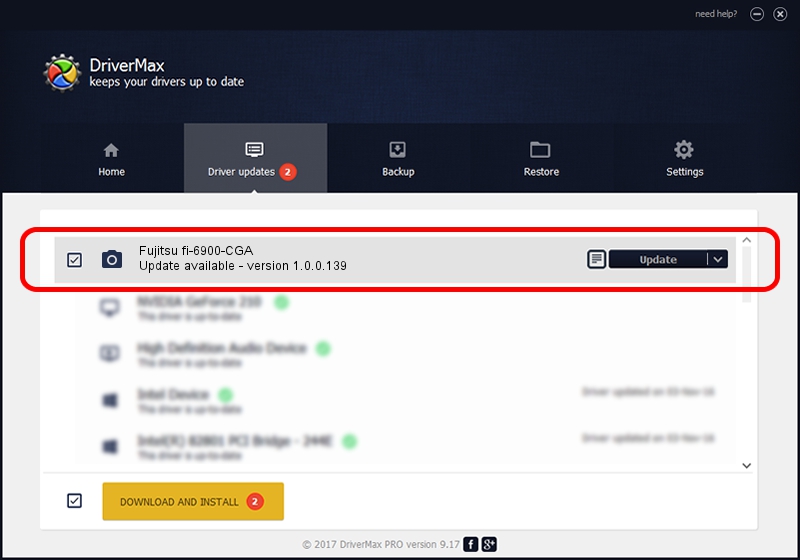Advertising seems to be blocked by your browser.
The ads help us provide this software and web site to you for free.
Please support our project by allowing our site to show ads.
Home /
Manufacturers /
Hamrick Software /
Fujitsu fi-6900-CGA /
USB/Vid_04c5&Pid_11a0 /
1.0.0.139 Aug 21, 2006
Hamrick Software Fujitsu fi-6900-CGA - two ways of downloading and installing the driver
Fujitsu fi-6900-CGA is a Imaging Devices hardware device. This driver was developed by Hamrick Software. In order to make sure you are downloading the exact right driver the hardware id is USB/Vid_04c5&Pid_11a0.
1. How to manually install Hamrick Software Fujitsu fi-6900-CGA driver
- Download the setup file for Hamrick Software Fujitsu fi-6900-CGA driver from the link below. This download link is for the driver version 1.0.0.139 dated 2006-08-21.
- Start the driver setup file from a Windows account with administrative rights. If your User Access Control (UAC) is enabled then you will have to confirm the installation of the driver and run the setup with administrative rights.
- Follow the driver installation wizard, which should be pretty straightforward. The driver installation wizard will scan your PC for compatible devices and will install the driver.
- Shutdown and restart your computer and enjoy the fresh driver, it is as simple as that.
This driver was rated with an average of 3 stars by 14689 users.
2. How to install Hamrick Software Fujitsu fi-6900-CGA driver using DriverMax
The most important advantage of using DriverMax is that it will install the driver for you in just a few seconds and it will keep each driver up to date. How easy can you install a driver using DriverMax? Let's see!
- Open DriverMax and press on the yellow button named ~SCAN FOR DRIVER UPDATES NOW~. Wait for DriverMax to scan and analyze each driver on your computer.
- Take a look at the list of driver updates. Search the list until you find the Hamrick Software Fujitsu fi-6900-CGA driver. Click the Update button.
- That's all, the driver is now installed!

Sep 2 2024 9:14AM / Written by Dan Armano for DriverMax
follow @danarm