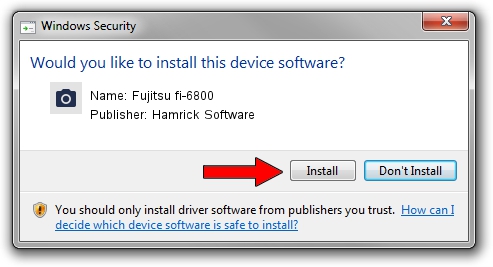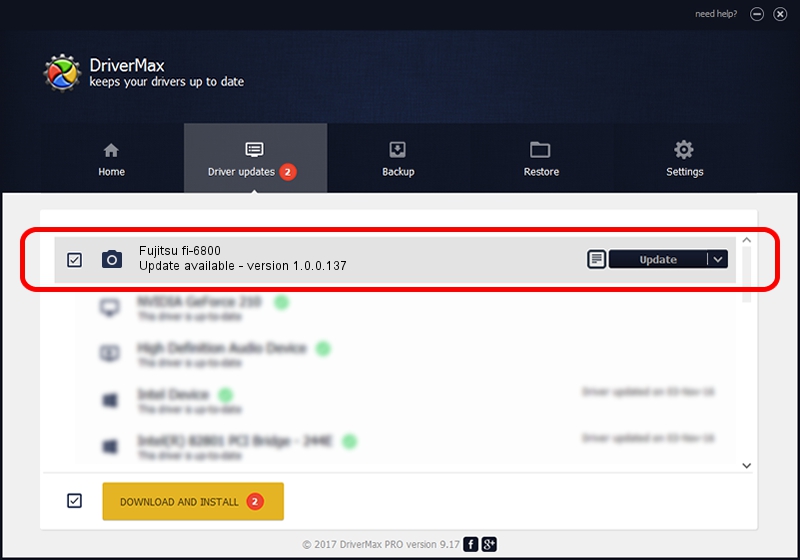Advertising seems to be blocked by your browser.
The ads help us provide this software and web site to you for free.
Please support our project by allowing our site to show ads.
Home /
Manufacturers /
Hamrick Software /
Fujitsu fi-6800 /
USB/Vid_04c5&Pid_119d /
1.0.0.137 Aug 21, 2006
Hamrick Software Fujitsu fi-6800 how to download and install the driver
Fujitsu fi-6800 is a Imaging Devices hardware device. The Windows version of this driver was developed by Hamrick Software. The hardware id of this driver is USB/Vid_04c5&Pid_119d.
1. Hamrick Software Fujitsu fi-6800 driver - how to install it manually
- Download the setup file for Hamrick Software Fujitsu fi-6800 driver from the location below. This is the download link for the driver version 1.0.0.137 released on 2006-08-21.
- Run the driver setup file from a Windows account with administrative rights. If your UAC (User Access Control) is started then you will have to confirm the installation of the driver and run the setup with administrative rights.
- Go through the driver setup wizard, which should be quite straightforward. The driver setup wizard will scan your PC for compatible devices and will install the driver.
- Shutdown and restart your PC and enjoy the updated driver, it is as simple as that.
Driver rating 3.7 stars out of 87292 votes.
2. Installing the Hamrick Software Fujitsu fi-6800 driver using DriverMax: the easy way
The most important advantage of using DriverMax is that it will setup the driver for you in the easiest possible way and it will keep each driver up to date, not just this one. How can you install a driver with DriverMax? Let's see!
- Open DriverMax and press on the yellow button that says ~SCAN FOR DRIVER UPDATES NOW~. Wait for DriverMax to analyze each driver on your computer.
- Take a look at the list of detected driver updates. Scroll the list down until you find the Hamrick Software Fujitsu fi-6800 driver. Click the Update button.
- Finished installing the driver!

Aug 30 2024 1:03PM / Written by Dan Armano for DriverMax
follow @danarm