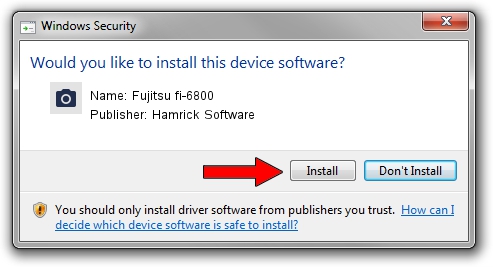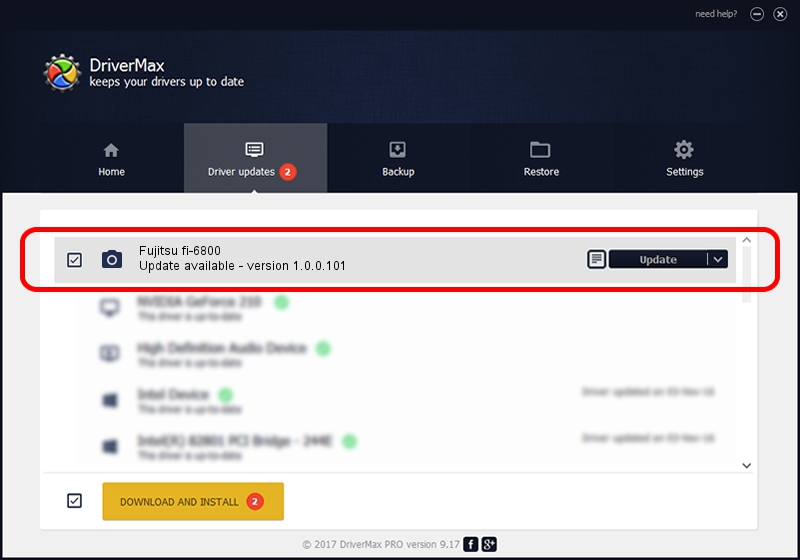Advertising seems to be blocked by your browser.
The ads help us provide this software and web site to you for free.
Please support our project by allowing our site to show ads.
Home /
Manufacturers /
Hamrick Software /
Fujitsu fi-6800 /
USB/Vid_04c5&Pid_119d /
1.0.0.101 Aug 21, 2006
Hamrick Software Fujitsu fi-6800 how to download and install the driver
Fujitsu fi-6800 is a Imaging Devices device. The developer of this driver was Hamrick Software. In order to make sure you are downloading the exact right driver the hardware id is USB/Vid_04c5&Pid_119d.
1. Install Hamrick Software Fujitsu fi-6800 driver manually
- Download the driver setup file for Hamrick Software Fujitsu fi-6800 driver from the location below. This is the download link for the driver version 1.0.0.101 dated 2006-08-21.
- Run the driver installation file from a Windows account with the highest privileges (rights). If your User Access Control Service (UAC) is running then you will have to accept of the driver and run the setup with administrative rights.
- Go through the driver setup wizard, which should be quite easy to follow. The driver setup wizard will analyze your PC for compatible devices and will install the driver.
- Shutdown and restart your PC and enjoy the fresh driver, as you can see it was quite smple.
This driver received an average rating of 3.3 stars out of 55587 votes.
2. Using DriverMax to install Hamrick Software Fujitsu fi-6800 driver
The advantage of using DriverMax is that it will setup the driver for you in just a few seconds and it will keep each driver up to date. How easy can you install a driver using DriverMax? Let's see!
- Open DriverMax and click on the yellow button named ~SCAN FOR DRIVER UPDATES NOW~. Wait for DriverMax to scan and analyze each driver on your PC.
- Take a look at the list of driver updates. Scroll the list down until you locate the Hamrick Software Fujitsu fi-6800 driver. Click the Update button.
- That's it, you installed your first driver!

Sep 4 2024 5:56AM / Written by Daniel Statescu for DriverMax
follow @DanielStatescu