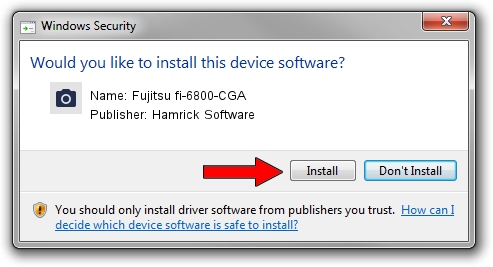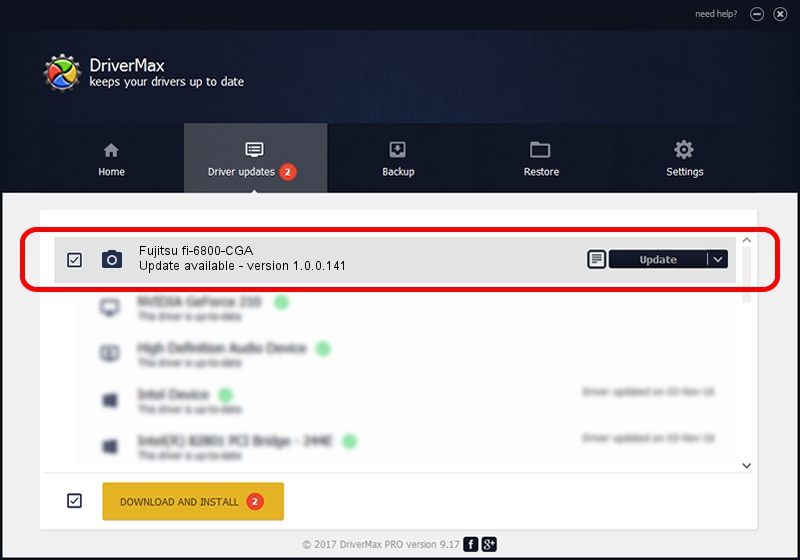Advertising seems to be blocked by your browser.
The ads help us provide this software and web site to you for free.
Please support our project by allowing our site to show ads.
Home /
Manufacturers /
Hamrick Software /
Fujitsu fi-6800-CGA /
USB/Vid_04c5&Pid_119e /
1.0.0.141 Aug 21, 2006
Hamrick Software Fujitsu fi-6800-CGA - two ways of downloading and installing the driver
Fujitsu fi-6800-CGA is a Imaging Devices device. This driver was developed by Hamrick Software. The hardware id of this driver is USB/Vid_04c5&Pid_119e; this string has to match your hardware.
1. Install Hamrick Software Fujitsu fi-6800-CGA driver manually
- Download the setup file for Hamrick Software Fujitsu fi-6800-CGA driver from the location below. This download link is for the driver version 1.0.0.141 released on 2006-08-21.
- Run the driver installation file from a Windows account with administrative rights. If your User Access Control Service (UAC) is running then you will have to confirm the installation of the driver and run the setup with administrative rights.
- Follow the driver setup wizard, which should be pretty easy to follow. The driver setup wizard will analyze your PC for compatible devices and will install the driver.
- Shutdown and restart your PC and enjoy the updated driver, as you can see it was quite smple.
This driver was rated with an average of 3 stars by 45076 users.
2. Using DriverMax to install Hamrick Software Fujitsu fi-6800-CGA driver
The most important advantage of using DriverMax is that it will setup the driver for you in the easiest possible way and it will keep each driver up to date, not just this one. How can you install a driver with DriverMax? Let's follow a few steps!
- Start DriverMax and push on the yellow button named ~SCAN FOR DRIVER UPDATES NOW~. Wait for DriverMax to analyze each driver on your computer.
- Take a look at the list of available driver updates. Search the list until you locate the Hamrick Software Fujitsu fi-6800-CGA driver. Click the Update button.
- That's it, you installed your first driver!

Aug 30 2024 1:06AM / Written by Dan Armano for DriverMax
follow @danarm