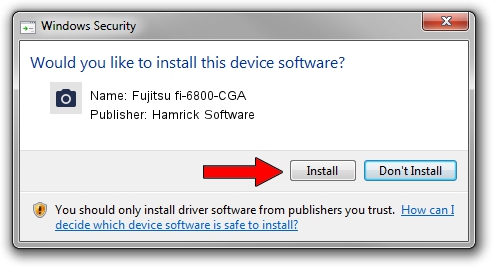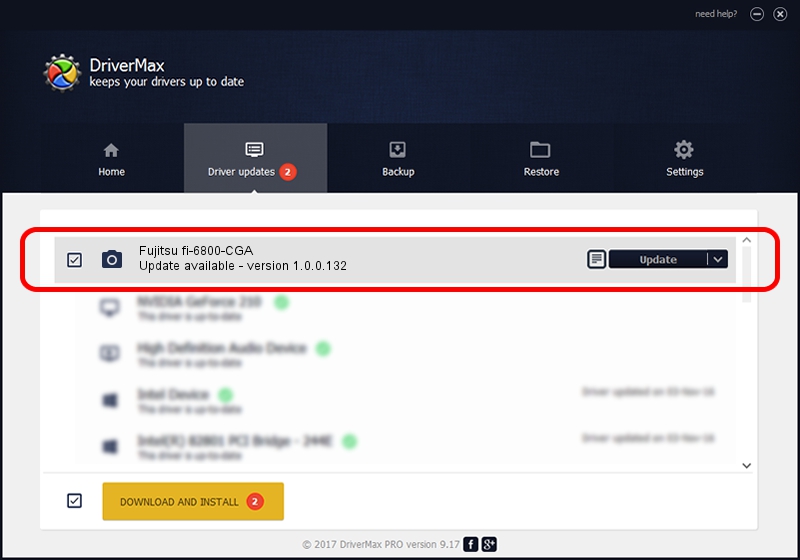Advertising seems to be blocked by your browser.
The ads help us provide this software and web site to you for free.
Please support our project by allowing our site to show ads.
Home /
Manufacturers /
Hamrick Software /
Fujitsu fi-6800-CGA /
USB/Vid_04c5&Pid_119e /
1.0.0.132 Aug 21, 2006
Driver for Hamrick Software Fujitsu fi-6800-CGA - downloading and installing it
Fujitsu fi-6800-CGA is a Imaging Devices hardware device. The developer of this driver was Hamrick Software. In order to make sure you are downloading the exact right driver the hardware id is USB/Vid_04c5&Pid_119e.
1. Manually install Hamrick Software Fujitsu fi-6800-CGA driver
- Download the setup file for Hamrick Software Fujitsu fi-6800-CGA driver from the location below. This download link is for the driver version 1.0.0.132 released on 2006-08-21.
- Run the driver installation file from a Windows account with the highest privileges (rights). If your User Access Control Service (UAC) is started then you will have to accept of the driver and run the setup with administrative rights.
- Follow the driver setup wizard, which should be pretty straightforward. The driver setup wizard will analyze your PC for compatible devices and will install the driver.
- Shutdown and restart your PC and enjoy the updated driver, it is as simple as that.
This driver was rated with an average of 3.9 stars by 27731 users.
2. How to use DriverMax to install Hamrick Software Fujitsu fi-6800-CGA driver
The most important advantage of using DriverMax is that it will install the driver for you in the easiest possible way and it will keep each driver up to date. How easy can you install a driver with DriverMax? Let's take a look!
- Start DriverMax and click on the yellow button that says ~SCAN FOR DRIVER UPDATES NOW~. Wait for DriverMax to scan and analyze each driver on your computer.
- Take a look at the list of available driver updates. Search the list until you find the Hamrick Software Fujitsu fi-6800-CGA driver. Click on Update.
- Finished installing the driver!