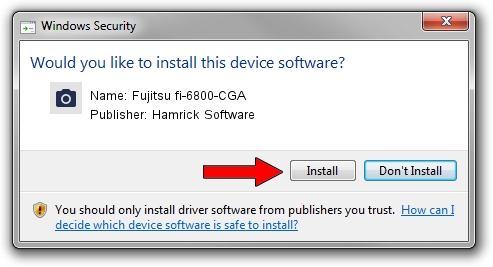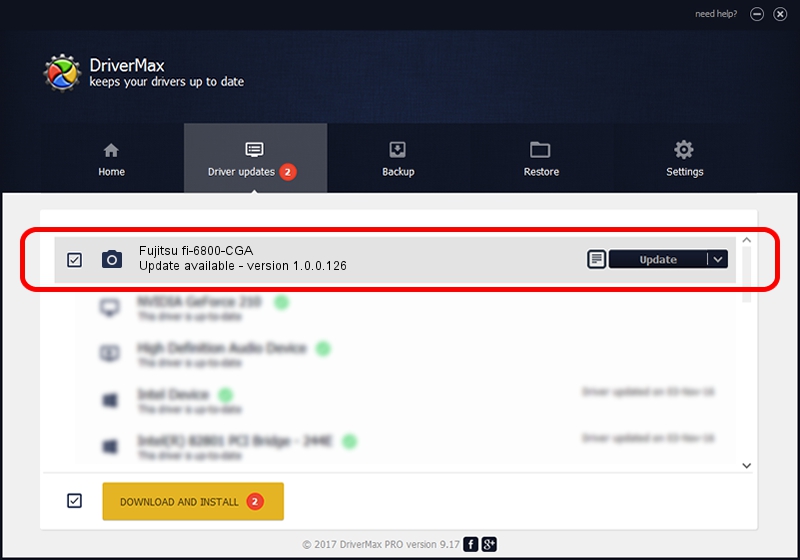Advertising seems to be blocked by your browser.
The ads help us provide this software and web site to you for free.
Please support our project by allowing our site to show ads.
Home /
Manufacturers /
Hamrick Software /
Fujitsu fi-6800-CGA /
USB/Vid_04c5&Pid_119e /
1.0.0.126 Aug 21, 2006
Driver for Hamrick Software Fujitsu fi-6800-CGA - downloading and installing it
Fujitsu fi-6800-CGA is a Imaging Devices device. The Windows version of this driver was developed by Hamrick Software. The hardware id of this driver is USB/Vid_04c5&Pid_119e.
1. Install Hamrick Software Fujitsu fi-6800-CGA driver manually
- Download the driver setup file for Hamrick Software Fujitsu fi-6800-CGA driver from the link below. This is the download link for the driver version 1.0.0.126 dated 2006-08-21.
- Start the driver setup file from a Windows account with the highest privileges (rights). If your UAC (User Access Control) is started then you will have to confirm the installation of the driver and run the setup with administrative rights.
- Follow the driver installation wizard, which should be pretty straightforward. The driver installation wizard will analyze your PC for compatible devices and will install the driver.
- Restart your computer and enjoy the new driver, it is as simple as that.
This driver was installed by many users and received an average rating of 3.2 stars out of 87564 votes.
2. How to use DriverMax to install Hamrick Software Fujitsu fi-6800-CGA driver
The advantage of using DriverMax is that it will install the driver for you in the easiest possible way and it will keep each driver up to date, not just this one. How can you install a driver with DriverMax? Let's take a look!
- Start DriverMax and click on the yellow button that says ~SCAN FOR DRIVER UPDATES NOW~. Wait for DriverMax to scan and analyze each driver on your computer.
- Take a look at the list of available driver updates. Search the list until you find the Hamrick Software Fujitsu fi-6800-CGA driver. Click the Update button.
- That's all, the driver is now installed!

Aug 29 2024 5:04AM / Written by Dan Armano for DriverMax
follow @danarm