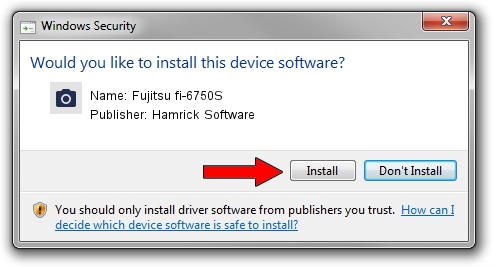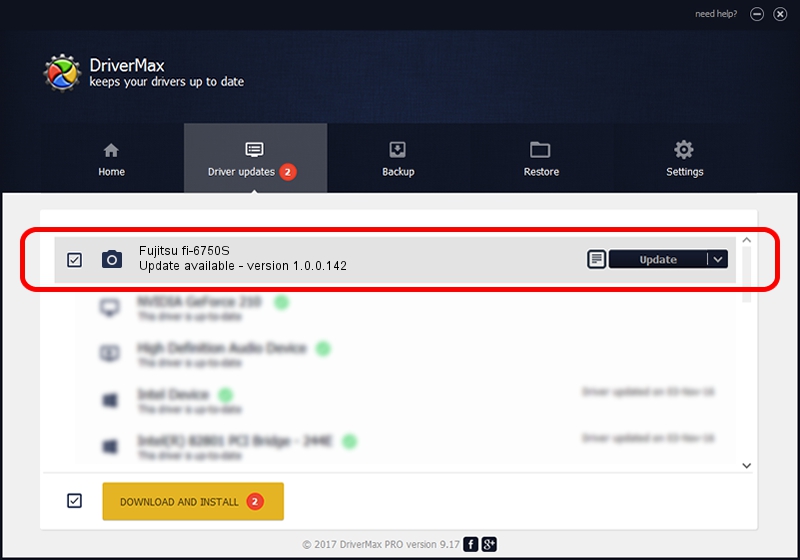Advertising seems to be blocked by your browser.
The ads help us provide this software and web site to you for free.
Please support our project by allowing our site to show ads.
Home /
Manufacturers /
Hamrick Software /
Fujitsu fi-6750S /
USB/Vid_04c5&Pid_1178 /
1.0.0.142 Aug 21, 2006
Download and install Hamrick Software Fujitsu fi-6750S driver
Fujitsu fi-6750S is a Imaging Devices hardware device. The Windows version of this driver was developed by Hamrick Software. USB/Vid_04c5&Pid_1178 is the matching hardware id of this device.
1. Manually install Hamrick Software Fujitsu fi-6750S driver
- You can download from the link below the driver setup file for the Hamrick Software Fujitsu fi-6750S driver. The archive contains version 1.0.0.142 released on 2006-08-21 of the driver.
- Start the driver installer file from a user account with administrative rights. If your User Access Control (UAC) is started please confirm the installation of the driver and run the setup with administrative rights.
- Follow the driver installation wizard, which will guide you; it should be quite easy to follow. The driver installation wizard will analyze your computer and will install the right driver.
- When the operation finishes shutdown and restart your PC in order to use the updated driver. As you can see it was quite smple to install a Windows driver!
Driver rating 4 stars out of 83141 votes.
2. Using DriverMax to install Hamrick Software Fujitsu fi-6750S driver
The advantage of using DriverMax is that it will setup the driver for you in the easiest possible way and it will keep each driver up to date, not just this one. How can you install a driver using DriverMax? Let's follow a few steps!
- Open DriverMax and push on the yellow button that says ~SCAN FOR DRIVER UPDATES NOW~. Wait for DriverMax to scan and analyze each driver on your computer.
- Take a look at the list of available driver updates. Scroll the list down until you locate the Hamrick Software Fujitsu fi-6750S driver. Click on Update.
- That's it, you installed your first driver!

Sep 9 2024 5:12PM / Written by Dan Armano for DriverMax
follow @danarm