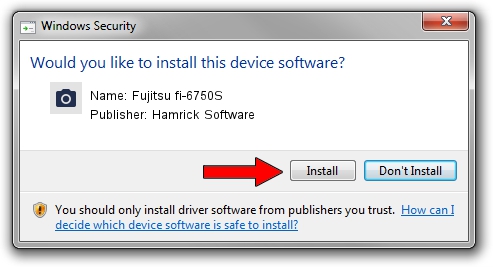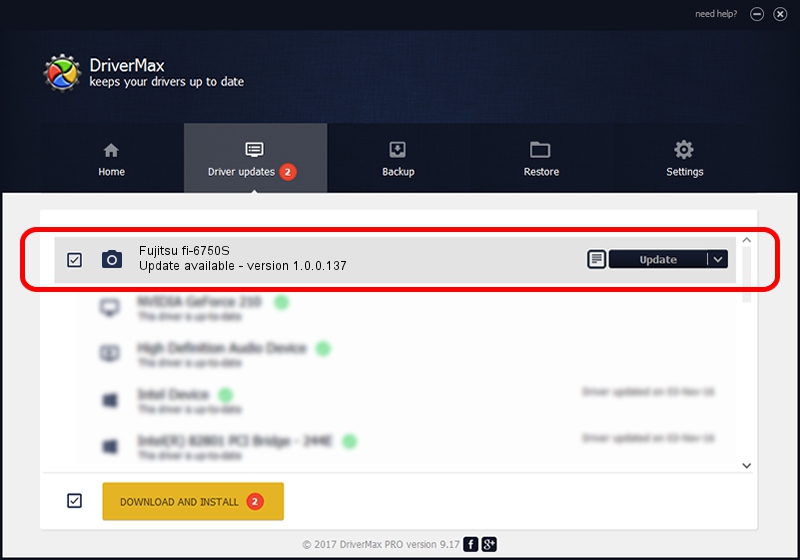Advertising seems to be blocked by your browser.
The ads help us provide this software and web site to you for free.
Please support our project by allowing our site to show ads.
Home /
Manufacturers /
Hamrick Software /
Fujitsu fi-6750S /
USB/Vid_04c5&Pid_1178 /
1.0.0.137 Aug 21, 2006
Hamrick Software Fujitsu fi-6750S - two ways of downloading and installing the driver
Fujitsu fi-6750S is a Imaging Devices hardware device. The developer of this driver was Hamrick Software. The hardware id of this driver is USB/Vid_04c5&Pid_1178.
1. Install Hamrick Software Fujitsu fi-6750S driver manually
- You can download from the link below the driver installer file for the Hamrick Software Fujitsu fi-6750S driver. The archive contains version 1.0.0.137 dated 2006-08-21 of the driver.
- Run the driver installer file from a user account with the highest privileges (rights). If your User Access Control Service (UAC) is running please confirm the installation of the driver and run the setup with administrative rights.
- Go through the driver setup wizard, which will guide you; it should be quite easy to follow. The driver setup wizard will scan your computer and will install the right driver.
- When the operation finishes restart your computer in order to use the updated driver. As you can see it was quite smple to install a Windows driver!
This driver was rated with an average of 3.6 stars by 88673 users.
2. Using DriverMax to install Hamrick Software Fujitsu fi-6750S driver
The advantage of using DriverMax is that it will install the driver for you in just a few seconds and it will keep each driver up to date, not just this one. How easy can you install a driver with DriverMax? Let's take a look!
- Start DriverMax and click on the yellow button named ~SCAN FOR DRIVER UPDATES NOW~. Wait for DriverMax to analyze each driver on your PC.
- Take a look at the list of available driver updates. Search the list until you locate the Hamrick Software Fujitsu fi-6750S driver. Click on Update.
- That's all, the driver is now installed!

Aug 30 2024 1:03PM / Written by Daniel Statescu for DriverMax
follow @DanielStatescu