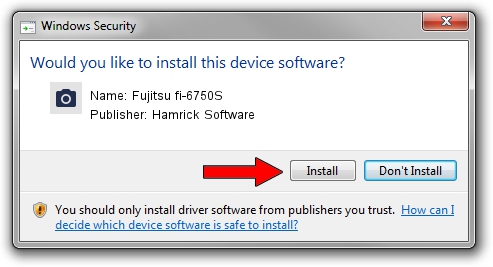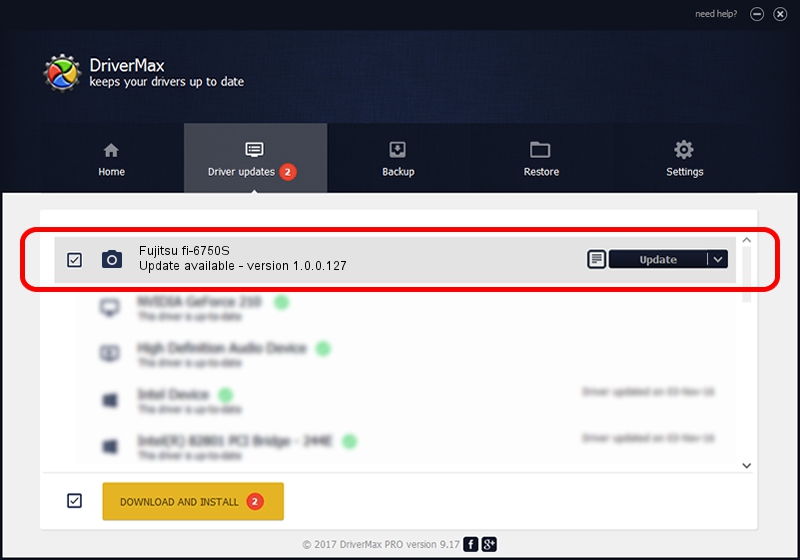Advertising seems to be blocked by your browser.
The ads help us provide this software and web site to you for free.
Please support our project by allowing our site to show ads.
Home /
Manufacturers /
Hamrick Software /
Fujitsu fi-6750S /
USB/Vid_04c5&Pid_1178 /
1.0.0.127 Aug 21, 2006
Hamrick Software Fujitsu fi-6750S how to download and install the driver
Fujitsu fi-6750S is a Imaging Devices device. The Windows version of this driver was developed by Hamrick Software. The hardware id of this driver is USB/Vid_04c5&Pid_1178.
1. Hamrick Software Fujitsu fi-6750S driver - how to install it manually
- Download the driver setup file for Hamrick Software Fujitsu fi-6750S driver from the link below. This download link is for the driver version 1.0.0.127 dated 2006-08-21.
- Run the driver setup file from a Windows account with the highest privileges (rights). If your User Access Control (UAC) is running then you will have to accept of the driver and run the setup with administrative rights.
- Follow the driver installation wizard, which should be quite easy to follow. The driver installation wizard will analyze your PC for compatible devices and will install the driver.
- Shutdown and restart your computer and enjoy the fresh driver, it is as simple as that.
This driver was installed by many users and received an average rating of 3.1 stars out of 21562 votes.
2. Using DriverMax to install Hamrick Software Fujitsu fi-6750S driver
The most important advantage of using DriverMax is that it will setup the driver for you in just a few seconds and it will keep each driver up to date. How can you install a driver with DriverMax? Let's take a look!
- Open DriverMax and click on the yellow button that says ~SCAN FOR DRIVER UPDATES NOW~. Wait for DriverMax to analyze each driver on your PC.
- Take a look at the list of driver updates. Scroll the list down until you locate the Hamrick Software Fujitsu fi-6750S driver. Click on Update.
- That's all, the driver is now installed!

Sep 10 2024 7:02AM / Written by Dan Armano for DriverMax
follow @danarm