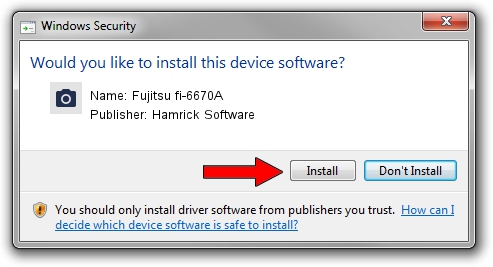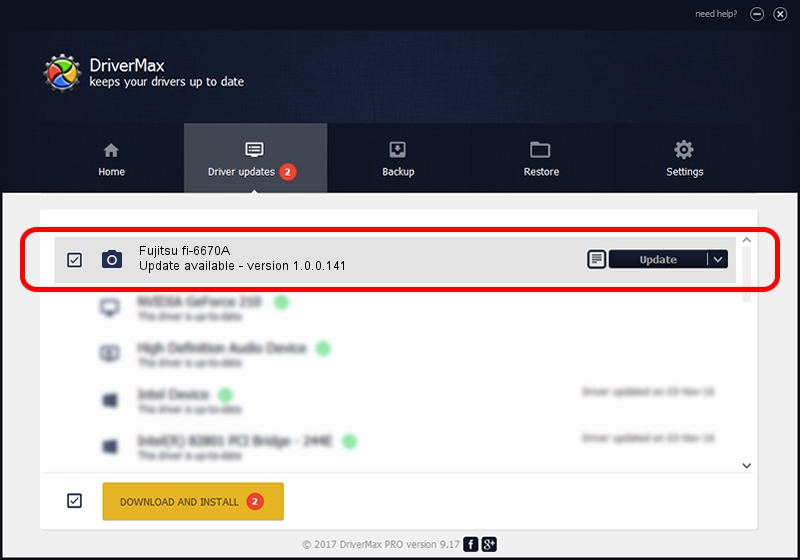Advertising seems to be blocked by your browser.
The ads help us provide this software and web site to you for free.
Please support our project by allowing our site to show ads.
Home /
Manufacturers /
Hamrick Software /
Fujitsu fi-6670A /
USB/Vid_04c5&Pid_1177 /
1.0.0.141 Aug 21, 2006
Hamrick Software Fujitsu fi-6670A driver download and installation
Fujitsu fi-6670A is a Imaging Devices device. The developer of this driver was Hamrick Software. In order to make sure you are downloading the exact right driver the hardware id is USB/Vid_04c5&Pid_1177.
1. How to manually install Hamrick Software Fujitsu fi-6670A driver
- You can download from the link below the driver setup file for the Hamrick Software Fujitsu fi-6670A driver. The archive contains version 1.0.0.141 dated 2006-08-21 of the driver.
- Start the driver installer file from a user account with administrative rights. If your UAC (User Access Control) is running please accept of the driver and run the setup with administrative rights.
- Go through the driver installation wizard, which will guide you; it should be quite easy to follow. The driver installation wizard will analyze your PC and will install the right driver.
- When the operation finishes shutdown and restart your computer in order to use the updated driver. It is as simple as that to install a Windows driver!
This driver received an average rating of 3.3 stars out of 45173 votes.
2. The easy way: using DriverMax to install Hamrick Software Fujitsu fi-6670A driver
The most important advantage of using DriverMax is that it will setup the driver for you in the easiest possible way and it will keep each driver up to date, not just this one. How can you install a driver with DriverMax? Let's take a look!
- Start DriverMax and push on the yellow button named ~SCAN FOR DRIVER UPDATES NOW~. Wait for DriverMax to scan and analyze each driver on your PC.
- Take a look at the list of driver updates. Search the list until you locate the Hamrick Software Fujitsu fi-6670A driver. Click on Update.
- That's all, the driver is now installed!

Aug 30 2024 1:05AM / Written by Daniel Statescu for DriverMax
follow @DanielStatescu