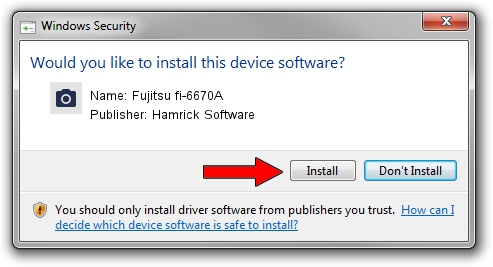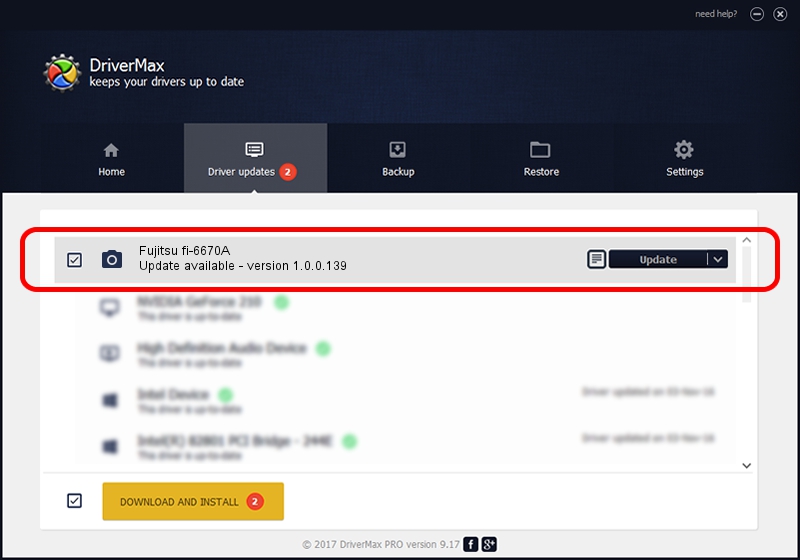Advertising seems to be blocked by your browser.
The ads help us provide this software and web site to you for free.
Please support our project by allowing our site to show ads.
Home /
Manufacturers /
Hamrick Software /
Fujitsu fi-6670A /
USB/Vid_04c5&Pid_1177 /
1.0.0.139 Aug 21, 2006
Hamrick Software Fujitsu fi-6670A how to download and install the driver
Fujitsu fi-6670A is a Imaging Devices hardware device. The Windows version of this driver was developed by Hamrick Software. The hardware id of this driver is USB/Vid_04c5&Pid_1177; this string has to match your hardware.
1. Hamrick Software Fujitsu fi-6670A - install the driver manually
- You can download from the link below the driver setup file for the Hamrick Software Fujitsu fi-6670A driver. The archive contains version 1.0.0.139 released on 2006-08-21 of the driver.
- Start the driver installer file from a user account with the highest privileges (rights). If your UAC (User Access Control) is started please accept of the driver and run the setup with administrative rights.
- Follow the driver installation wizard, which will guide you; it should be quite easy to follow. The driver installation wizard will analyze your PC and will install the right driver.
- When the operation finishes restart your PC in order to use the updated driver. As you can see it was quite smple to install a Windows driver!
Driver rating 3.2 stars out of 78624 votes.
2. Installing the Hamrick Software Fujitsu fi-6670A driver using DriverMax: the easy way
The most important advantage of using DriverMax is that it will setup the driver for you in the easiest possible way and it will keep each driver up to date. How can you install a driver with DriverMax? Let's see!
- Start DriverMax and push on the yellow button named ~SCAN FOR DRIVER UPDATES NOW~. Wait for DriverMax to scan and analyze each driver on your computer.
- Take a look at the list of driver updates. Scroll the list down until you locate the Hamrick Software Fujitsu fi-6670A driver. Click on Update.
- That's all, the driver is now installed!

Sep 1 2024 7:06PM / Written by Andreea Kartman for DriverMax
follow @DeeaKartman