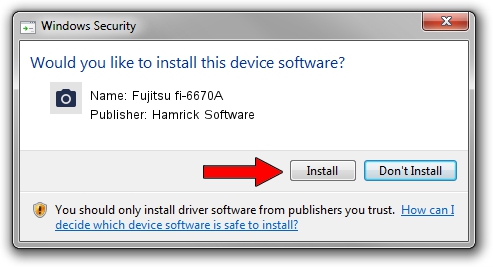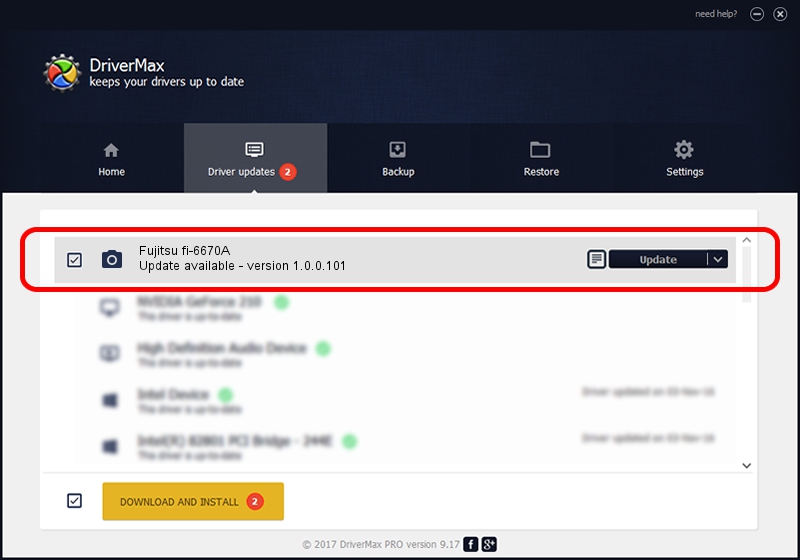Advertising seems to be blocked by your browser.
The ads help us provide this software and web site to you for free.
Please support our project by allowing our site to show ads.
Home /
Manufacturers /
Hamrick Software /
Fujitsu fi-6670A /
USB/Vid_04c5&Pid_1177 /
1.0.0.101 Aug 21, 2006
Hamrick Software Fujitsu fi-6670A how to download and install the driver
Fujitsu fi-6670A is a Imaging Devices hardware device. The developer of this driver was Hamrick Software. In order to make sure you are downloading the exact right driver the hardware id is USB/Vid_04c5&Pid_1177.
1. Install Hamrick Software Fujitsu fi-6670A driver manually
- You can download from the link below the driver installer file for the Hamrick Software Fujitsu fi-6670A driver. The archive contains version 1.0.0.101 released on 2006-08-21 of the driver.
- Run the driver installer file from a user account with administrative rights. If your UAC (User Access Control) is started please confirm the installation of the driver and run the setup with administrative rights.
- Follow the driver installation wizard, which will guide you; it should be pretty easy to follow. The driver installation wizard will analyze your PC and will install the right driver.
- When the operation finishes shutdown and restart your PC in order to use the updated driver. It is as simple as that to install a Windows driver!
Driver rating 3.9 stars out of 55696 votes.
2. Installing the Hamrick Software Fujitsu fi-6670A driver using DriverMax: the easy way
The advantage of using DriverMax is that it will setup the driver for you in just a few seconds and it will keep each driver up to date, not just this one. How can you install a driver using DriverMax? Let's see!
- Start DriverMax and click on the yellow button named ~SCAN FOR DRIVER UPDATES NOW~. Wait for DriverMax to analyze each driver on your computer.
- Take a look at the list of detected driver updates. Search the list until you locate the Hamrick Software Fujitsu fi-6670A driver. Click on Update.
- That's all, the driver is now installed!

Sep 4 2024 5:55AM / Written by Daniel Statescu for DriverMax
follow @DanielStatescu