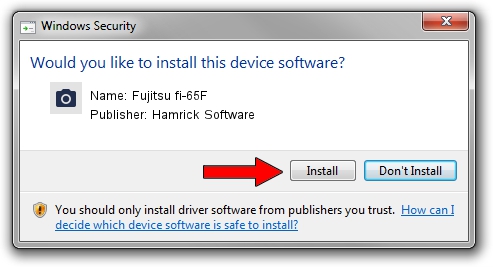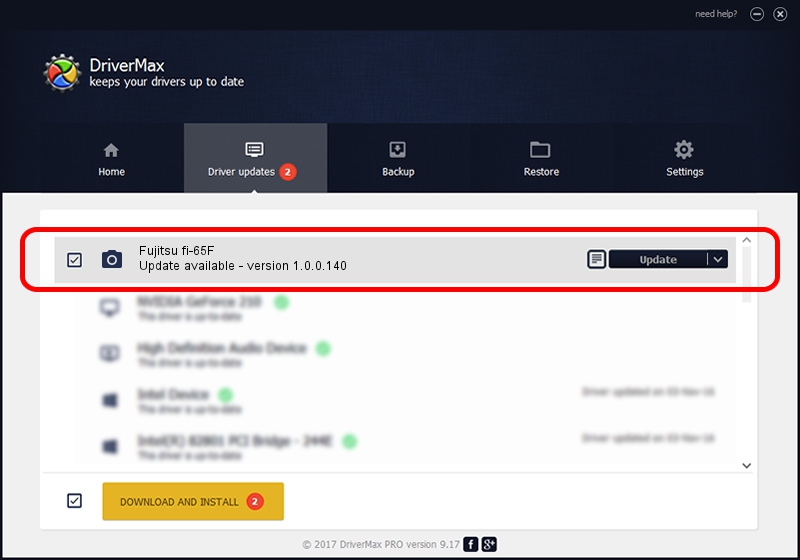Advertising seems to be blocked by your browser.
The ads help us provide this software and web site to you for free.
Please support our project by allowing our site to show ads.
Home /
Manufacturers /
Hamrick Software /
Fujitsu fi-65F /
USB/Vid_04c5&Pid_11bd /
1.0.0.140 Aug 21, 2006
Hamrick Software Fujitsu fi-65F how to download and install the driver
Fujitsu fi-65F is a Imaging Devices hardware device. This Windows driver was developed by Hamrick Software. In order to make sure you are downloading the exact right driver the hardware id is USB/Vid_04c5&Pid_11bd.
1. Install Hamrick Software Fujitsu fi-65F driver manually
- Download the driver setup file for Hamrick Software Fujitsu fi-65F driver from the location below. This is the download link for the driver version 1.0.0.140 dated 2006-08-21.
- Run the driver installation file from a Windows account with administrative rights. If your UAC (User Access Control) is started then you will have to accept of the driver and run the setup with administrative rights.
- Go through the driver installation wizard, which should be quite straightforward. The driver installation wizard will analyze your PC for compatible devices and will install the driver.
- Restart your computer and enjoy the fresh driver, as you can see it was quite smple.
Driver rating 3.7 stars out of 8873 votes.
2. Installing the Hamrick Software Fujitsu fi-65F driver using DriverMax: the easy way
The advantage of using DriverMax is that it will setup the driver for you in just a few seconds and it will keep each driver up to date. How easy can you install a driver using DriverMax? Let's take a look!
- Start DriverMax and press on the yellow button named ~SCAN FOR DRIVER UPDATES NOW~. Wait for DriverMax to scan and analyze each driver on your PC.
- Take a look at the list of driver updates. Scroll the list down until you find the Hamrick Software Fujitsu fi-65F driver. Click the Update button.
- Finished installing the driver!

Aug 24 2024 4:01AM / Written by Andreea Kartman for DriverMax
follow @DeeaKartman