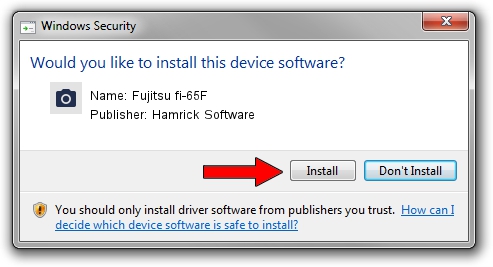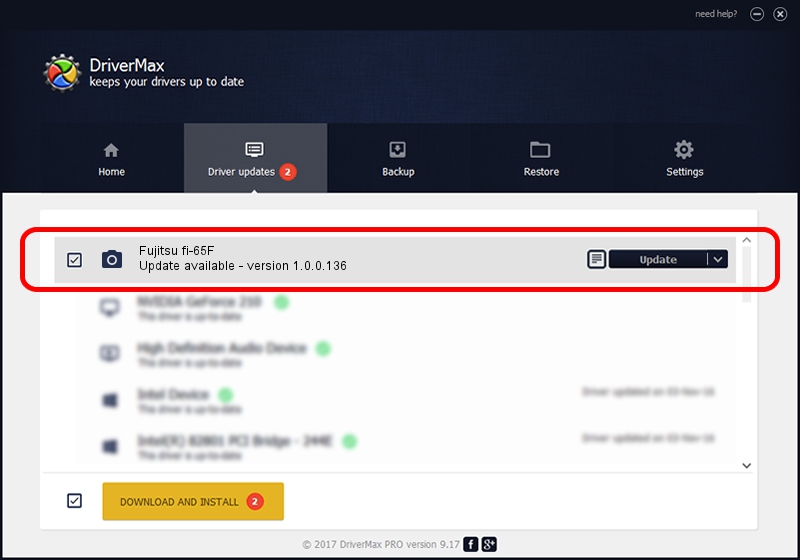Advertising seems to be blocked by your browser.
The ads help us provide this software and web site to you for free.
Please support our project by allowing our site to show ads.
Home /
Manufacturers /
Hamrick Software /
Fujitsu fi-65F /
USB/Vid_04c5&Pid_11bd /
1.0.0.136 Aug 21, 2006
Hamrick Software Fujitsu fi-65F how to download and install the driver
Fujitsu fi-65F is a Imaging Devices hardware device. The Windows version of this driver was developed by Hamrick Software. The hardware id of this driver is USB/Vid_04c5&Pid_11bd; this string has to match your hardware.
1. Hamrick Software Fujitsu fi-65F driver - how to install it manually
- Download the setup file for Hamrick Software Fujitsu fi-65F driver from the link below. This is the download link for the driver version 1.0.0.136 dated 2006-08-21.
- Run the driver installation file from a Windows account with administrative rights. If your User Access Control (UAC) is running then you will have to accept of the driver and run the setup with administrative rights.
- Follow the driver installation wizard, which should be pretty straightforward. The driver installation wizard will scan your PC for compatible devices and will install the driver.
- Restart your PC and enjoy the new driver, it is as simple as that.
This driver received an average rating of 3.4 stars out of 15955 votes.
2. How to use DriverMax to install Hamrick Software Fujitsu fi-65F driver
The advantage of using DriverMax is that it will setup the driver for you in the easiest possible way and it will keep each driver up to date. How easy can you install a driver with DriverMax? Let's follow a few steps!
- Open DriverMax and press on the yellow button that says ~SCAN FOR DRIVER UPDATES NOW~. Wait for DriverMax to analyze each driver on your PC.
- Take a look at the list of driver updates. Search the list until you find the Hamrick Software Fujitsu fi-65F driver. Click on Update.
- That's all, the driver is now installed!

Sep 15 2024 3:30AM / Written by Dan Armano for DriverMax
follow @danarm