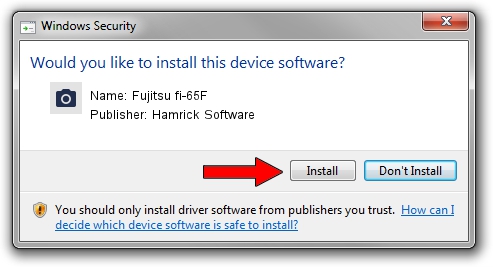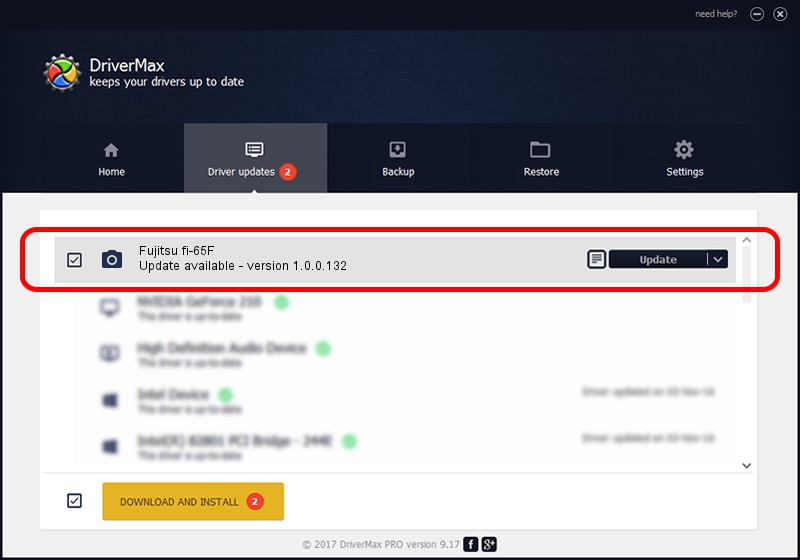Advertising seems to be blocked by your browser.
The ads help us provide this software and web site to you for free.
Please support our project by allowing our site to show ads.
Home /
Manufacturers /
Hamrick Software /
Fujitsu fi-65F /
USB/Vid_04c5&Pid_11bd /
1.0.0.132 Aug 21, 2006
Hamrick Software Fujitsu fi-65F how to download and install the driver
Fujitsu fi-65F is a Imaging Devices device. This Windows driver was developed by Hamrick Software. The hardware id of this driver is USB/Vid_04c5&Pid_11bd.
1. Hamrick Software Fujitsu fi-65F - install the driver manually
- Download the driver setup file for Hamrick Software Fujitsu fi-65F driver from the link below. This is the download link for the driver version 1.0.0.132 released on 2006-08-21.
- Start the driver setup file from a Windows account with administrative rights. If your User Access Control (UAC) is started then you will have to confirm the installation of the driver and run the setup with administrative rights.
- Follow the driver installation wizard, which should be quite easy to follow. The driver installation wizard will analyze your PC for compatible devices and will install the driver.
- Shutdown and restart your computer and enjoy the fresh driver, as you can see it was quite smple.
Driver rating 4 stars out of 27614 votes.
2. How to install Hamrick Software Fujitsu fi-65F driver using DriverMax
The advantage of using DriverMax is that it will setup the driver for you in just a few seconds and it will keep each driver up to date. How easy can you install a driver with DriverMax? Let's see!
- Start DriverMax and push on the yellow button named ~SCAN FOR DRIVER UPDATES NOW~. Wait for DriverMax to analyze each driver on your computer.
- Take a look at the list of available driver updates. Search the list until you find the Hamrick Software Fujitsu fi-65F driver. Click on Update.
- That's it, you installed your first driver!

Sep 8 2024 8:50PM / Written by Daniel Statescu for DriverMax
follow @DanielStatescu