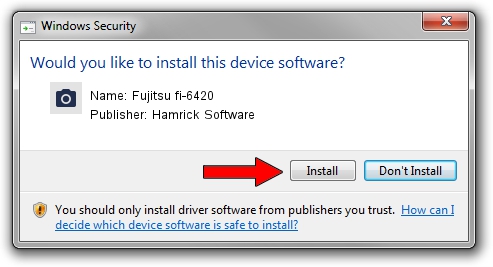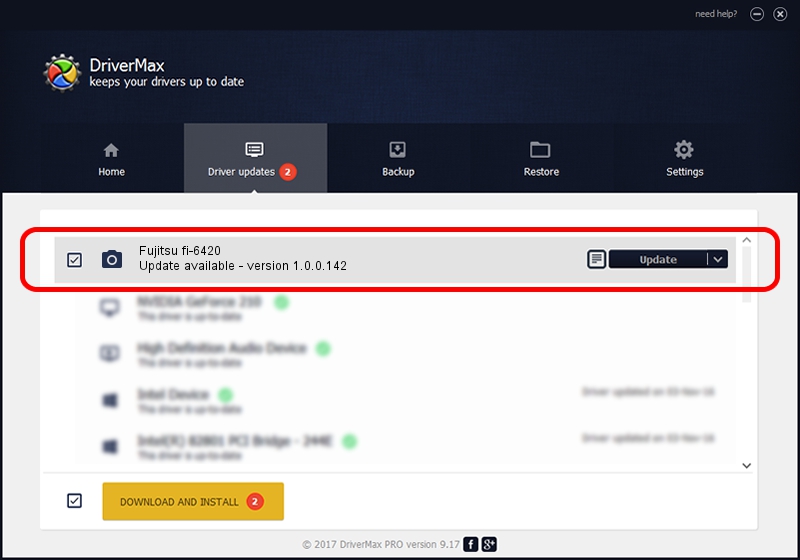Advertising seems to be blocked by your browser.
The ads help us provide this software and web site to you for free.
Please support our project by allowing our site to show ads.
Home /
Manufacturers /
Hamrick Software /
Fujitsu fi-6420 /
USB/Vid_04c5&Pid_14bd /
1.0.0.142 Aug 21, 2006
Hamrick Software Fujitsu fi-6420 how to download and install the driver
Fujitsu fi-6420 is a Imaging Devices device. The developer of this driver was Hamrick Software. The hardware id of this driver is USB/Vid_04c5&Pid_14bd; this string has to match your hardware.
1. How to manually install Hamrick Software Fujitsu fi-6420 driver
- Download the driver setup file for Hamrick Software Fujitsu fi-6420 driver from the location below. This download link is for the driver version 1.0.0.142 released on 2006-08-21.
- Start the driver installation file from a Windows account with administrative rights. If your User Access Control Service (UAC) is enabled then you will have to accept of the driver and run the setup with administrative rights.
- Go through the driver installation wizard, which should be quite easy to follow. The driver installation wizard will scan your PC for compatible devices and will install the driver.
- Shutdown and restart your PC and enjoy the new driver, as you can see it was quite smple.
This driver was installed by many users and received an average rating of 3.6 stars out of 83881 votes.
2. Using DriverMax to install Hamrick Software Fujitsu fi-6420 driver
The most important advantage of using DriverMax is that it will setup the driver for you in the easiest possible way and it will keep each driver up to date, not just this one. How can you install a driver using DriverMax? Let's see!
- Start DriverMax and push on the yellow button that says ~SCAN FOR DRIVER UPDATES NOW~. Wait for DriverMax to scan and analyze each driver on your PC.
- Take a look at the list of driver updates. Scroll the list down until you locate the Hamrick Software Fujitsu fi-6420 driver. Click on Update.
- That's all, the driver is now installed!

Sep 9 2024 5:20PM / Written by Dan Armano for DriverMax
follow @danarm