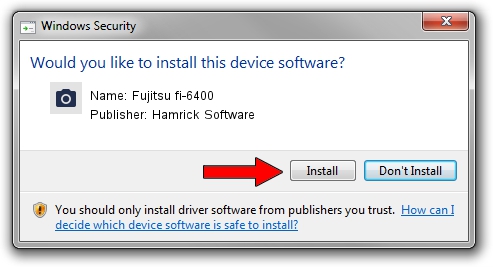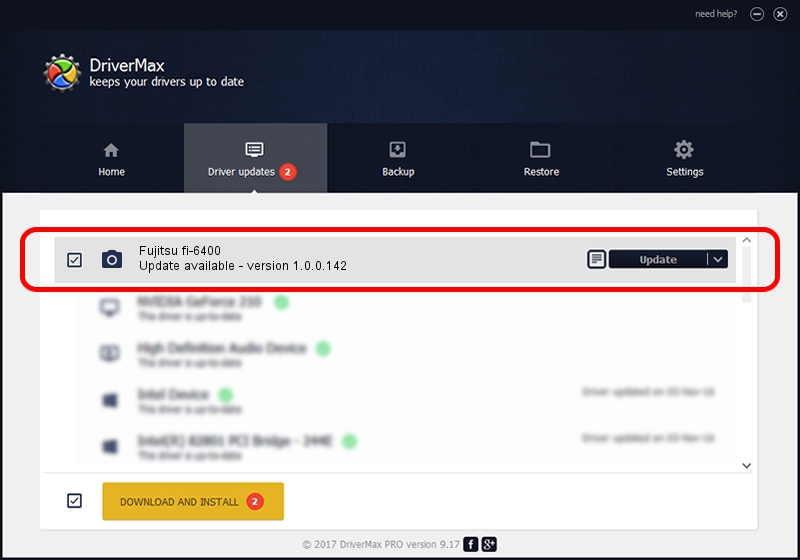Advertising seems to be blocked by your browser.
The ads help us provide this software and web site to you for free.
Please support our project by allowing our site to show ads.
Home /
Manufacturers /
Hamrick Software /
Fujitsu fi-6400 /
USB/Vid_04c5&Pid_14ac /
1.0.0.142 Aug 21, 2006
Download and install Hamrick Software Fujitsu fi-6400 driver
Fujitsu fi-6400 is a Imaging Devices hardware device. The Windows version of this driver was developed by Hamrick Software. USB/Vid_04c5&Pid_14ac is the matching hardware id of this device.
1. Hamrick Software Fujitsu fi-6400 driver - how to install it manually
- Download the driver setup file for Hamrick Software Fujitsu fi-6400 driver from the link below. This download link is for the driver version 1.0.0.142 released on 2006-08-21.
- Start the driver setup file from a Windows account with the highest privileges (rights). If your User Access Control Service (UAC) is started then you will have to confirm the installation of the driver and run the setup with administrative rights.
- Go through the driver setup wizard, which should be quite easy to follow. The driver setup wizard will analyze your PC for compatible devices and will install the driver.
- Shutdown and restart your computer and enjoy the fresh driver, as you can see it was quite smple.
This driver was rated with an average of 3.9 stars by 84008 users.
2. Installing the Hamrick Software Fujitsu fi-6400 driver using DriverMax: the easy way
The most important advantage of using DriverMax is that it will install the driver for you in the easiest possible way and it will keep each driver up to date, not just this one. How easy can you install a driver with DriverMax? Let's see!
- Start DriverMax and click on the yellow button that says ~SCAN FOR DRIVER UPDATES NOW~. Wait for DriverMax to scan and analyze each driver on your PC.
- Take a look at the list of available driver updates. Scroll the list down until you find the Hamrick Software Fujitsu fi-6400 driver. Click on Update.
- That's all, the driver is now installed!

Sep 9 2024 5:19PM / Written by Dan Armano for DriverMax
follow @danarm