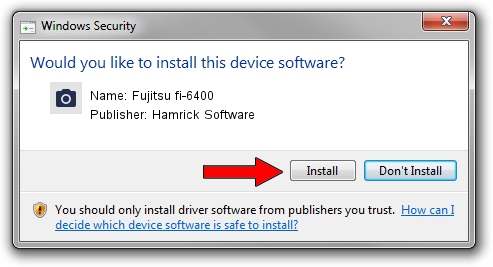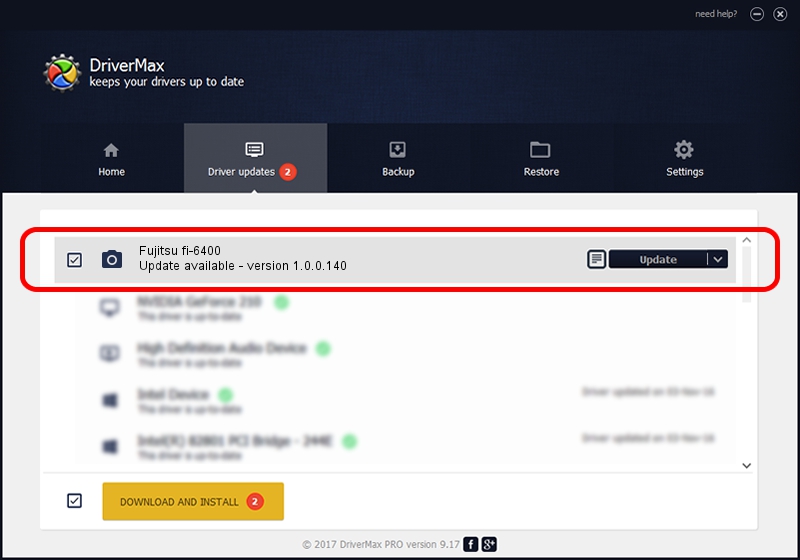Advertising seems to be blocked by your browser.
The ads help us provide this software and web site to you for free.
Please support our project by allowing our site to show ads.
Home /
Manufacturers /
Hamrick Software /
Fujitsu fi-6400 /
USB/Vid_04c5&Pid_14ac /
1.0.0.140 Aug 21, 2006
Hamrick Software Fujitsu fi-6400 how to download and install the driver
Fujitsu fi-6400 is a Imaging Devices device. This driver was developed by Hamrick Software. In order to make sure you are downloading the exact right driver the hardware id is USB/Vid_04c5&Pid_14ac.
1. Manually install Hamrick Software Fujitsu fi-6400 driver
- Download the driver setup file for Hamrick Software Fujitsu fi-6400 driver from the location below. This download link is for the driver version 1.0.0.140 dated 2006-08-21.
- Run the driver setup file from a Windows account with the highest privileges (rights). If your UAC (User Access Control) is started then you will have to accept of the driver and run the setup with administrative rights.
- Follow the driver setup wizard, which should be pretty easy to follow. The driver setup wizard will scan your PC for compatible devices and will install the driver.
- Shutdown and restart your computer and enjoy the fresh driver, as you can see it was quite smple.
Driver rating 3.9 stars out of 8547 votes.
2. Using DriverMax to install Hamrick Software Fujitsu fi-6400 driver
The advantage of using DriverMax is that it will setup the driver for you in the easiest possible way and it will keep each driver up to date. How can you install a driver with DriverMax? Let's see!
- Open DriverMax and push on the yellow button that says ~SCAN FOR DRIVER UPDATES NOW~. Wait for DriverMax to scan and analyze each driver on your computer.
- Take a look at the list of available driver updates. Scroll the list down until you find the Hamrick Software Fujitsu fi-6400 driver. Click on Update.
- Finished installing the driver!

Aug 24 2024 4:07AM / Written by Daniel Statescu for DriverMax
follow @DanielStatescu