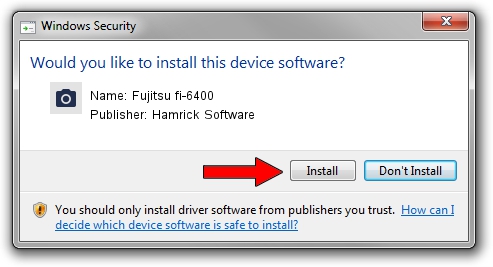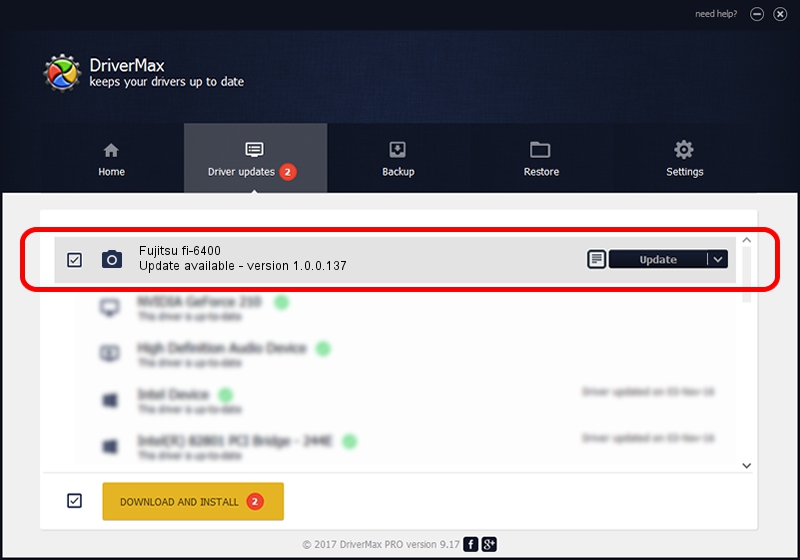Advertising seems to be blocked by your browser.
The ads help us provide this software and web site to you for free.
Please support our project by allowing our site to show ads.
Home /
Manufacturers /
Hamrick Software /
Fujitsu fi-6400 /
USB/Vid_04c5&Pid_14ac /
1.0.0.137 Aug 21, 2006
Hamrick Software Fujitsu fi-6400 driver download and installation
Fujitsu fi-6400 is a Imaging Devices hardware device. This driver was developed by Hamrick Software. The hardware id of this driver is USB/Vid_04c5&Pid_14ac.
1. Hamrick Software Fujitsu fi-6400 - install the driver manually
- You can download from the link below the driver setup file for the Hamrick Software Fujitsu fi-6400 driver. The archive contains version 1.0.0.137 dated 2006-08-21 of the driver.
- Run the driver installer file from a user account with the highest privileges (rights). If your User Access Control (UAC) is running please confirm the installation of the driver and run the setup with administrative rights.
- Go through the driver installation wizard, which will guide you; it should be quite easy to follow. The driver installation wizard will scan your computer and will install the right driver.
- When the operation finishes shutdown and restart your computer in order to use the updated driver. As you can see it was quite smple to install a Windows driver!
This driver received an average rating of 3.5 stars out of 87017 votes.
2. How to install Hamrick Software Fujitsu fi-6400 driver using DriverMax
The advantage of using DriverMax is that it will install the driver for you in the easiest possible way and it will keep each driver up to date, not just this one. How can you install a driver using DriverMax? Let's follow a few steps!
- Start DriverMax and press on the yellow button that says ~SCAN FOR DRIVER UPDATES NOW~. Wait for DriverMax to analyze each driver on your computer.
- Take a look at the list of available driver updates. Search the list until you locate the Hamrick Software Fujitsu fi-6400 driver. Click on Update.
- Finished installing the driver!

Aug 30 2024 1:10PM / Written by Daniel Statescu for DriverMax
follow @DanielStatescu