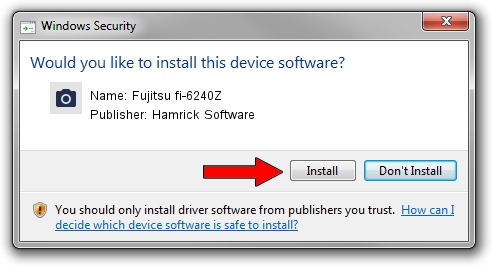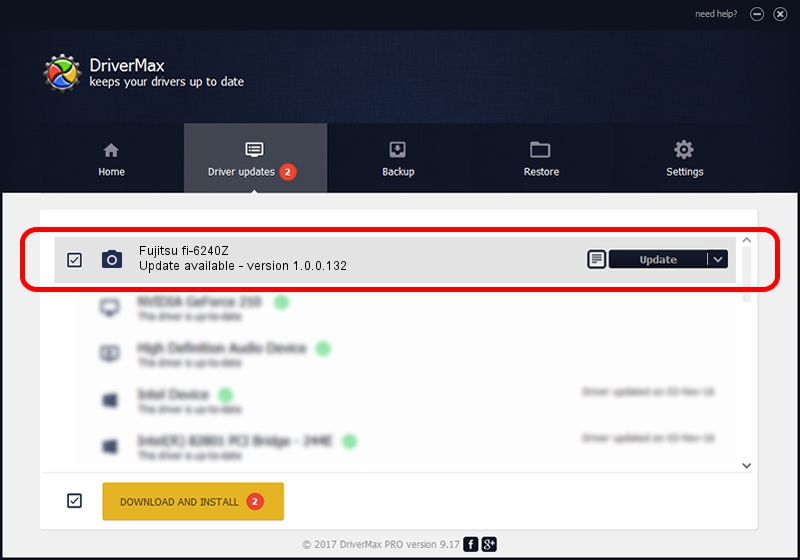Advertising seems to be blocked by your browser.
The ads help us provide this software and web site to you for free.
Please support our project by allowing our site to show ads.
Home /
Manufacturers /
Hamrick Software /
Fujitsu fi-6240Z /
USB/Vid_04c5&Pid_11f2 /
1.0.0.132 Aug 21, 2006
Hamrick Software Fujitsu fi-6240Z driver download and installation
Fujitsu fi-6240Z is a Imaging Devices hardware device. The developer of this driver was Hamrick Software. The hardware id of this driver is USB/Vid_04c5&Pid_11f2; this string has to match your hardware.
1. Manually install Hamrick Software Fujitsu fi-6240Z driver
- Download the driver setup file for Hamrick Software Fujitsu fi-6240Z driver from the link below. This download link is for the driver version 1.0.0.132 released on 2006-08-21.
- Start the driver setup file from a Windows account with administrative rights. If your User Access Control Service (UAC) is enabled then you will have to confirm the installation of the driver and run the setup with administrative rights.
- Go through the driver installation wizard, which should be quite easy to follow. The driver installation wizard will analyze your PC for compatible devices and will install the driver.
- Restart your PC and enjoy the fresh driver, as you can see it was quite smple.
This driver received an average rating of 3.6 stars out of 27662 votes.
2. The easy way: using DriverMax to install Hamrick Software Fujitsu fi-6240Z driver
The most important advantage of using DriverMax is that it will install the driver for you in the easiest possible way and it will keep each driver up to date, not just this one. How easy can you install a driver using DriverMax? Let's follow a few steps!
- Open DriverMax and click on the yellow button that says ~SCAN FOR DRIVER UPDATES NOW~. Wait for DriverMax to scan and analyze each driver on your PC.
- Take a look at the list of detected driver updates. Scroll the list down until you locate the Hamrick Software Fujitsu fi-6240Z driver. Click the Update button.
- That's it, you installed your first driver!

Sep 8 2024 8:50PM / Written by Dan Armano for DriverMax
follow @danarm