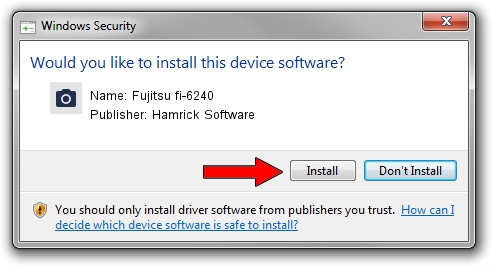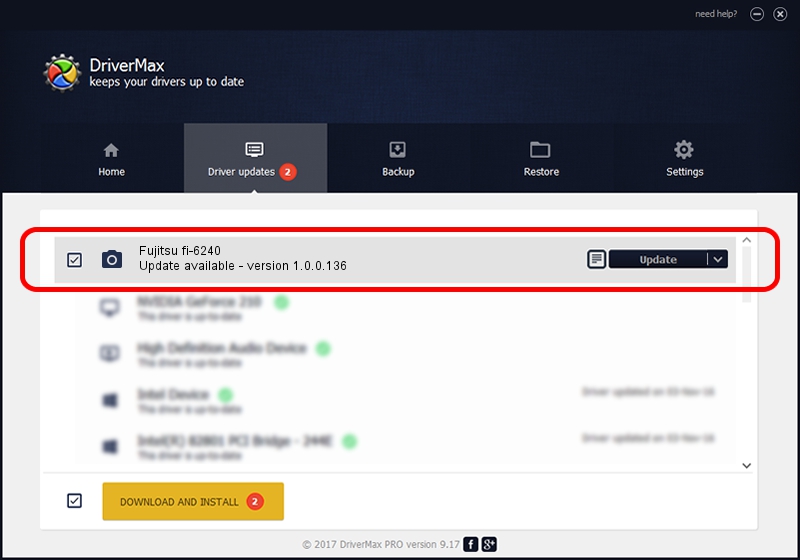Advertising seems to be blocked by your browser.
The ads help us provide this software and web site to you for free.
Please support our project by allowing our site to show ads.
Home /
Manufacturers /
Hamrick Software /
Fujitsu fi-6240 /
USB/Vid_04c5&Pid_114e /
1.0.0.136 Aug 21, 2006
Hamrick Software Fujitsu fi-6240 driver download and installation
Fujitsu fi-6240 is a Imaging Devices device. The developer of this driver was Hamrick Software. In order to make sure you are downloading the exact right driver the hardware id is USB/Vid_04c5&Pid_114e.
1. Hamrick Software Fujitsu fi-6240 - install the driver manually
- You can download from the link below the driver installer file for the Hamrick Software Fujitsu fi-6240 driver. The archive contains version 1.0.0.136 released on 2006-08-21 of the driver.
- Run the driver installer file from a user account with administrative rights. If your UAC (User Access Control) is running please confirm the installation of the driver and run the setup with administrative rights.
- Go through the driver setup wizard, which will guide you; it should be pretty easy to follow. The driver setup wizard will scan your computer and will install the right driver.
- When the operation finishes restart your PC in order to use the updated driver. As you can see it was quite smple to install a Windows driver!
This driver received an average rating of 3.9 stars out of 16242 votes.
2. The easy way: using DriverMax to install Hamrick Software Fujitsu fi-6240 driver
The most important advantage of using DriverMax is that it will install the driver for you in just a few seconds and it will keep each driver up to date, not just this one. How easy can you install a driver with DriverMax? Let's take a look!
- Start DriverMax and press on the yellow button that says ~SCAN FOR DRIVER UPDATES NOW~. Wait for DriverMax to scan and analyze each driver on your computer.
- Take a look at the list of detected driver updates. Search the list until you find the Hamrick Software Fujitsu fi-6240 driver. Click the Update button.
- Enjoy using the updated driver! :)

Sep 15 2024 3:26AM / Written by Dan Armano for DriverMax
follow @danarm