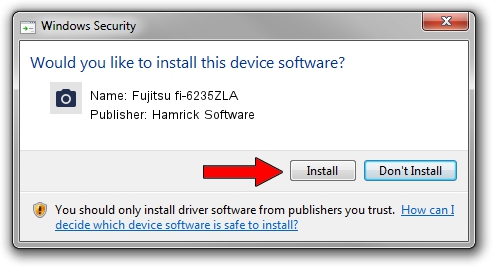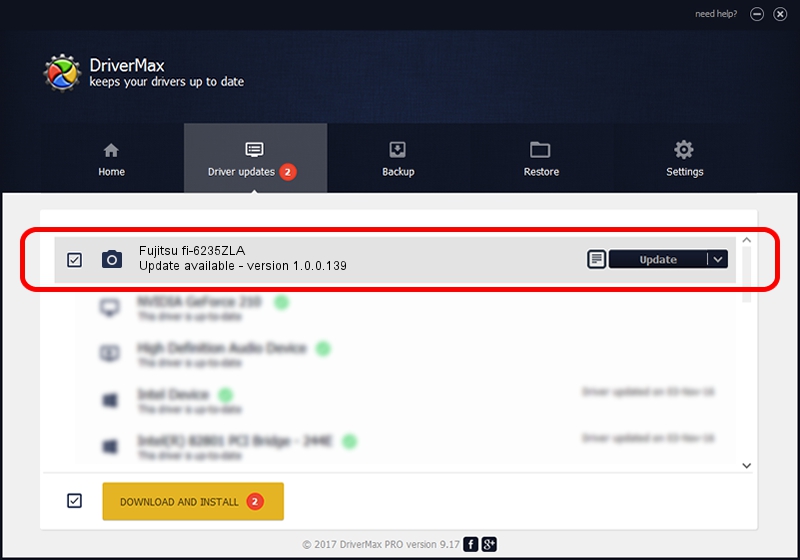Advertising seems to be blocked by your browser.
The ads help us provide this software and web site to you for free.
Please support our project by allowing our site to show ads.
Home /
Manufacturers /
Hamrick Software /
Fujitsu fi-6235ZLA /
USB/Vid_04c5&Pid_146c /
1.0.0.139 Aug 21, 2006
Hamrick Software Fujitsu fi-6235ZLA how to download and install the driver
Fujitsu fi-6235ZLA is a Imaging Devices device. The Windows version of this driver was developed by Hamrick Software. In order to make sure you are downloading the exact right driver the hardware id is USB/Vid_04c5&Pid_146c.
1. Manually install Hamrick Software Fujitsu fi-6235ZLA driver
- Download the driver setup file for Hamrick Software Fujitsu fi-6235ZLA driver from the location below. This is the download link for the driver version 1.0.0.139 dated 2006-08-21.
- Run the driver setup file from a Windows account with administrative rights. If your User Access Control Service (UAC) is running then you will have to accept of the driver and run the setup with administrative rights.
- Go through the driver installation wizard, which should be quite easy to follow. The driver installation wizard will scan your PC for compatible devices and will install the driver.
- Shutdown and restart your PC and enjoy the fresh driver, it is as simple as that.
This driver was rated with an average of 3.5 stars by 78210 users.
2. The easy way: using DriverMax to install Hamrick Software Fujitsu fi-6235ZLA driver
The most important advantage of using DriverMax is that it will setup the driver for you in just a few seconds and it will keep each driver up to date. How easy can you install a driver with DriverMax? Let's take a look!
- Start DriverMax and click on the yellow button named ~SCAN FOR DRIVER UPDATES NOW~. Wait for DriverMax to scan and analyze each driver on your computer.
- Take a look at the list of driver updates. Scroll the list down until you find the Hamrick Software Fujitsu fi-6235ZLA driver. Click the Update button.
- That's it, you installed your first driver!

Sep 1 2024 7:13PM / Written by Andreea Kartman for DriverMax
follow @DeeaKartman