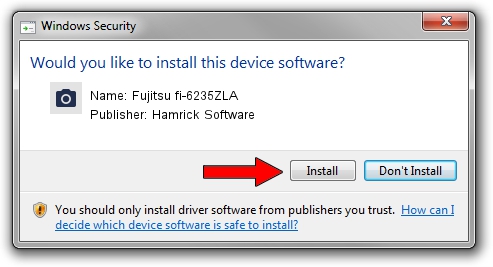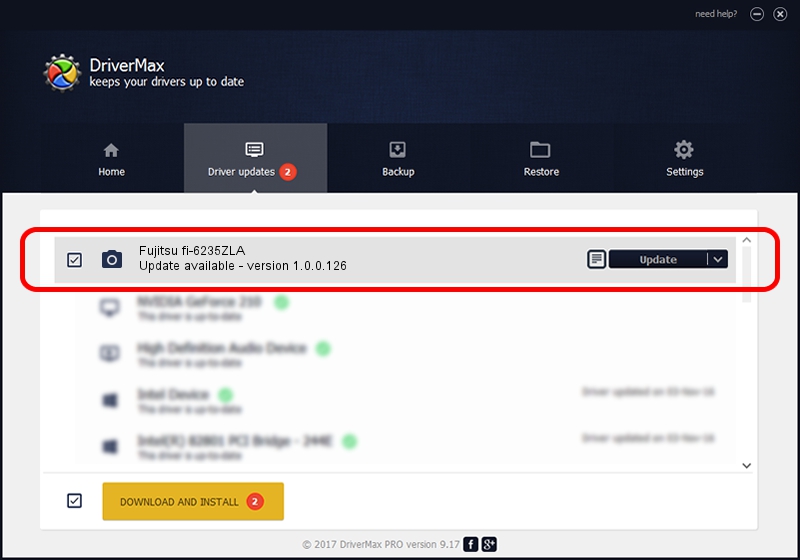Advertising seems to be blocked by your browser.
The ads help us provide this software and web site to you for free.
Please support our project by allowing our site to show ads.
Home /
Manufacturers /
Hamrick Software /
Fujitsu fi-6235ZLA /
USB/Vid_04c5&Pid_146c /
1.0.0.126 Aug 21, 2006
Download and install Hamrick Software Fujitsu fi-6235ZLA driver
Fujitsu fi-6235ZLA is a Imaging Devices hardware device. This driver was developed by Hamrick Software. In order to make sure you are downloading the exact right driver the hardware id is USB/Vid_04c5&Pid_146c.
1. Install Hamrick Software Fujitsu fi-6235ZLA driver manually
- Download the driver setup file for Hamrick Software Fujitsu fi-6235ZLA driver from the link below. This download link is for the driver version 1.0.0.126 dated 2006-08-21.
- Start the driver setup file from a Windows account with administrative rights. If your UAC (User Access Control) is running then you will have to accept of the driver and run the setup with administrative rights.
- Follow the driver installation wizard, which should be pretty straightforward. The driver installation wizard will scan your PC for compatible devices and will install the driver.
- Restart your computer and enjoy the updated driver, it is as simple as that.
This driver was rated with an average of 3.7 stars by 87247 users.
2. How to install Hamrick Software Fujitsu fi-6235ZLA driver using DriverMax
The advantage of using DriverMax is that it will setup the driver for you in just a few seconds and it will keep each driver up to date. How can you install a driver with DriverMax? Let's follow a few steps!
- Start DriverMax and push on the yellow button that says ~SCAN FOR DRIVER UPDATES NOW~. Wait for DriverMax to scan and analyze each driver on your PC.
- Take a look at the list of detected driver updates. Search the list until you locate the Hamrick Software Fujitsu fi-6235ZLA driver. Click the Update button.
- That's all, the driver is now installed!

Aug 29 2024 5:09AM / Written by Daniel Statescu for DriverMax
follow @DanielStatescu