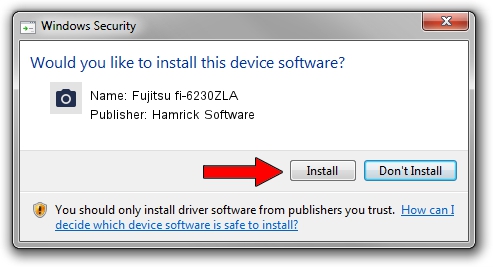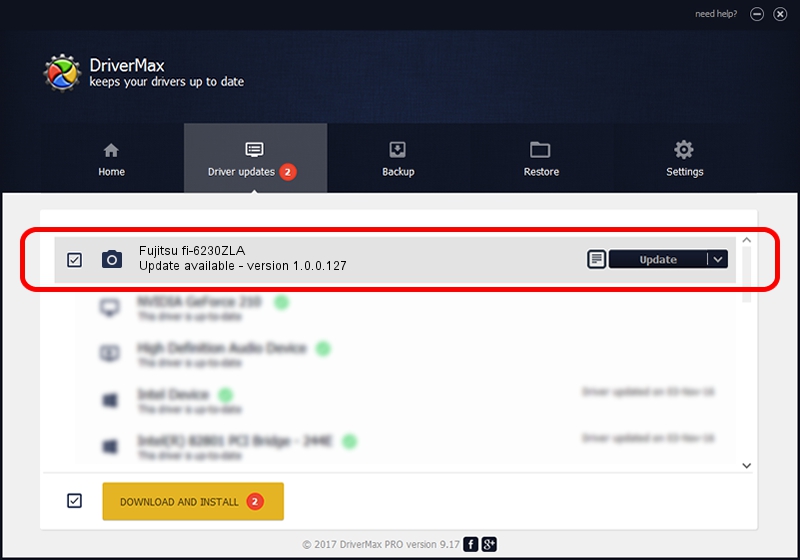Advertising seems to be blocked by your browser.
The ads help us provide this software and web site to you for free.
Please support our project by allowing our site to show ads.
Home /
Manufacturers /
Hamrick Software /
Fujitsu fi-6230ZLA /
USB/Vid_04c5&Pid_1462 /
1.0.0.127 Aug 21, 2006
Hamrick Software Fujitsu fi-6230ZLA - two ways of downloading and installing the driver
Fujitsu fi-6230ZLA is a Imaging Devices device. This driver was developed by Hamrick Software. The hardware id of this driver is USB/Vid_04c5&Pid_1462; this string has to match your hardware.
1. Hamrick Software Fujitsu fi-6230ZLA driver - how to install it manually
- Download the driver setup file for Hamrick Software Fujitsu fi-6230ZLA driver from the location below. This download link is for the driver version 1.0.0.127 released on 2006-08-21.
- Start the driver setup file from a Windows account with the highest privileges (rights). If your User Access Control Service (UAC) is running then you will have to confirm the installation of the driver and run the setup with administrative rights.
- Go through the driver installation wizard, which should be pretty straightforward. The driver installation wizard will analyze your PC for compatible devices and will install the driver.
- Restart your computer and enjoy the updated driver, it is as simple as that.
This driver received an average rating of 3.8 stars out of 21100 votes.
2. Installing the Hamrick Software Fujitsu fi-6230ZLA driver using DriverMax: the easy way
The most important advantage of using DriverMax is that it will install the driver for you in just a few seconds and it will keep each driver up to date, not just this one. How can you install a driver with DriverMax? Let's see!
- Open DriverMax and click on the yellow button named ~SCAN FOR DRIVER UPDATES NOW~. Wait for DriverMax to analyze each driver on your computer.
- Take a look at the list of detected driver updates. Scroll the list down until you locate the Hamrick Software Fujitsu fi-6230ZLA driver. Click on Update.
- That's it, you installed your first driver!

Sep 10 2024 7:08AM / Written by Andreea Kartman for DriverMax
follow @DeeaKartman