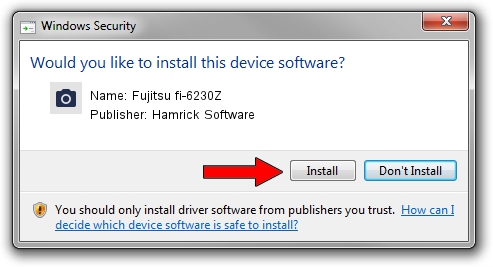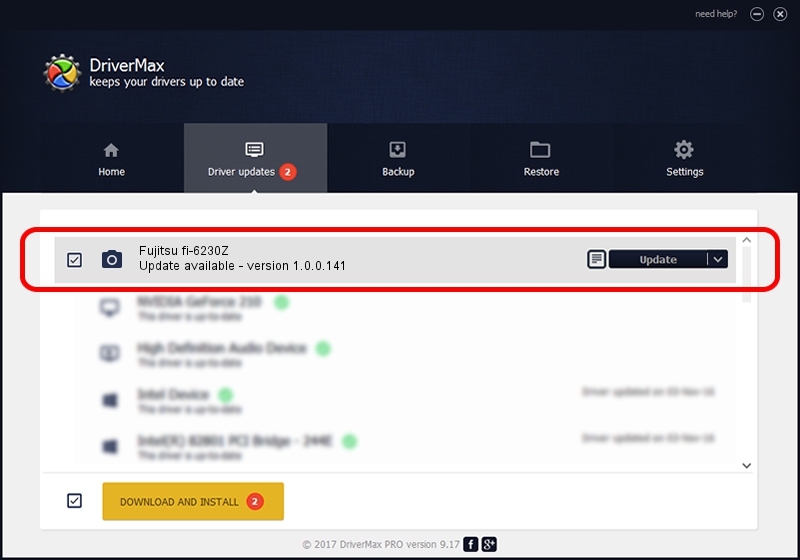Advertising seems to be blocked by your browser.
The ads help us provide this software and web site to you for free.
Please support our project by allowing our site to show ads.
Home /
Manufacturers /
Hamrick Software /
Fujitsu fi-6230Z /
USB/Vid_04c5&Pid_11f4 /
1.0.0.141 Aug 21, 2006
Hamrick Software Fujitsu fi-6230Z - two ways of downloading and installing the driver
Fujitsu fi-6230Z is a Imaging Devices hardware device. This driver was developed by Hamrick Software. USB/Vid_04c5&Pid_11f4 is the matching hardware id of this device.
1. Install Hamrick Software Fujitsu fi-6230Z driver manually
- You can download from the link below the driver setup file for the Hamrick Software Fujitsu fi-6230Z driver. The archive contains version 1.0.0.141 dated 2006-08-21 of the driver.
- Start the driver installer file from a user account with the highest privileges (rights). If your UAC (User Access Control) is running please accept of the driver and run the setup with administrative rights.
- Go through the driver setup wizard, which will guide you; it should be quite easy to follow. The driver setup wizard will analyze your PC and will install the right driver.
- When the operation finishes restart your PC in order to use the updated driver. As you can see it was quite smple to install a Windows driver!
This driver was installed by many users and received an average rating of 3.4 stars out of 46288 votes.
2. The easy way: using DriverMax to install Hamrick Software Fujitsu fi-6230Z driver
The advantage of using DriverMax is that it will install the driver for you in just a few seconds and it will keep each driver up to date, not just this one. How easy can you install a driver using DriverMax? Let's see!
- Open DriverMax and push on the yellow button named ~SCAN FOR DRIVER UPDATES NOW~. Wait for DriverMax to analyze each driver on your PC.
- Take a look at the list of detected driver updates. Scroll the list down until you find the Hamrick Software Fujitsu fi-6230Z driver. Click the Update button.
- That's it, you installed your first driver!

Aug 30 2024 1:08AM / Written by Daniel Statescu for DriverMax
follow @DanielStatescu