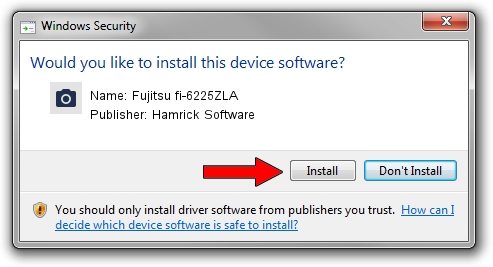Advertising seems to be blocked by your browser.
The ads help us provide this software and web site to you for free.
Please support our project by allowing our site to show ads.
Home /
Manufacturers /
Hamrick Software /
Fujitsu fi-6225ZLA /
USB/Vid_04c5&Pid_1464 /
1.0.0.141 Aug 21, 2006
Download and install Hamrick Software Fujitsu fi-6225ZLA driver
Fujitsu fi-6225ZLA is a Imaging Devices device. The developer of this driver was Hamrick Software. The hardware id of this driver is USB/Vid_04c5&Pid_1464; this string has to match your hardware.
1. Hamrick Software Fujitsu fi-6225ZLA - install the driver manually
- You can download from the link below the driver setup file for the Hamrick Software Fujitsu fi-6225ZLA driver. The archive contains version 1.0.0.141 released on 2006-08-21 of the driver.
- Start the driver installer file from a user account with administrative rights. If your UAC (User Access Control) is running please confirm the installation of the driver and run the setup with administrative rights.
- Follow the driver setup wizard, which will guide you; it should be quite easy to follow. The driver setup wizard will scan your PC and will install the right driver.
- When the operation finishes restart your computer in order to use the updated driver. As you can see it was quite smple to install a Windows driver!
Driver rating 3.1 stars out of 46161 votes.
2. How to use DriverMax to install Hamrick Software Fujitsu fi-6225ZLA driver
The advantage of using DriverMax is that it will setup the driver for you in just a few seconds and it will keep each driver up to date, not just this one. How can you install a driver using DriverMax? Let's see!
- Open DriverMax and press on the yellow button that says ~SCAN FOR DRIVER UPDATES NOW~. Wait for DriverMax to scan and analyze each driver on your computer.
- Take a look at the list of available driver updates. Search the list until you locate the Hamrick Software Fujitsu fi-6225ZLA driver. Click on Update.
- That's all, the driver is now installed!

Aug 30 2024 1:12AM / Written by Daniel Statescu for DriverMax
follow @DanielStatescu